Load Results |

|

|

|

|
|
Load Results |

|

|

|

|
This panel contains all of the components that you can activate for viewing using the slice/isosurface editor. To activate a desired group of components, click Set All. This activates all of the components shown on the panel. Use the left mouse button to selectively toggle off components by clicking over the quantities not of interest. This results in the component becoming dimmed out on subsequent viewing options (X,Y,Z are always active). If you prefer to have all of the options available all the time, click Set All and then Apply. However, as the number of active components increases, so does the memory requirements and CPU time necessary to continuously keep up with all the components. This may degrade the performance of the postprocessor. For any given problem, only the computed variables are active and the rest are inactive (dimmed). This panel is displayed only if the solution is available. The illustration below indicates that the Pressure, Y-Velocity, Z-Velocity, Velocity Magnitude, Temperature and Error Indicator are activated for viewing. The X-Velocity component is available but is not available for viewing.
| Notes | The Error Indicator component listed at the bottom of the panel may be selected as active but will show zero values in the isosurfaces range. To load the current values of element-wise error, click Estimate on the Main Menu. This will automatically calculate the error values according to the default options given in the Error Estimator panel. |
| The stress components computed and post-processed in HyperXtrude are the total stresses s. i.e., they include the hydrostatic pressure p. ( s = t - P I ) |
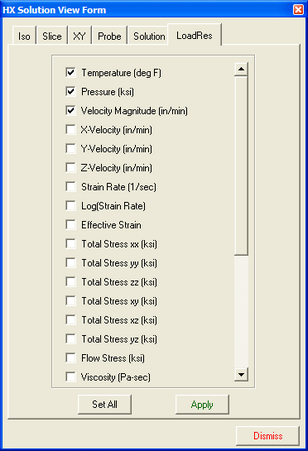
The Load Results panel