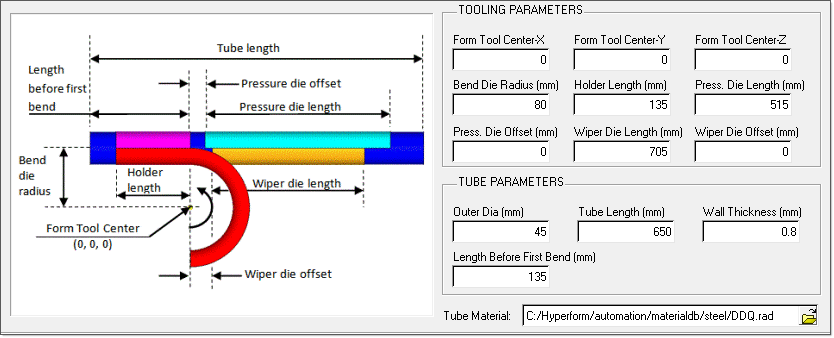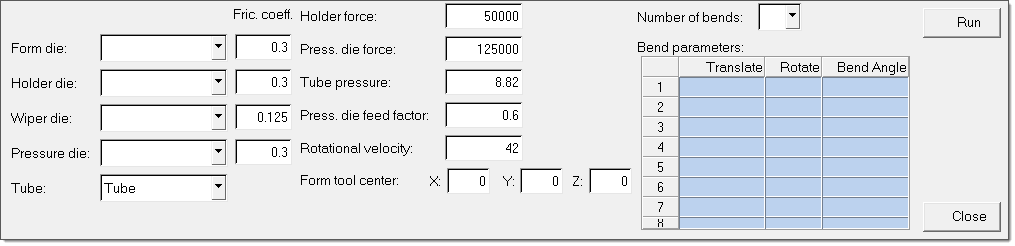The Hydro Bend macro lets you set up tube bending models for both RADIOSS Incremental and LSDYNA user profiles. The model setup occurs in two stages: building the tools of the model using Hydro Bend > Model Creator, and setting up the model using Hydro Bend > Setup.
Model Creator
| 1. | Select Tools > Bend > Model Creator. The following dialog appears: |
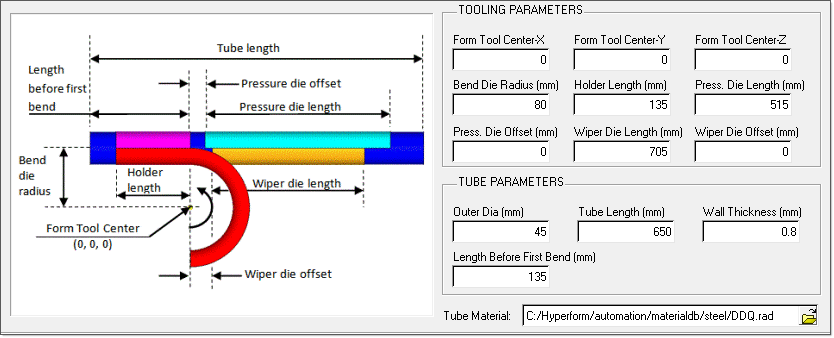
The dialog provides the tool geometry and tube parameters as input.
| 2. | Enter values for the input parameters, and then click Apply. HyperForm builds the tool and the model on the screen based on the input parameters. This operation is permanent. After you click Apply, you cannot edit the model at a later time using the Hydro Bend macro. |
Bend Setup
| 1. | Select Tools > Bend > Bend Setup. The following dialog appears for you to pick the components for each of the tube bending tools and tube.
|
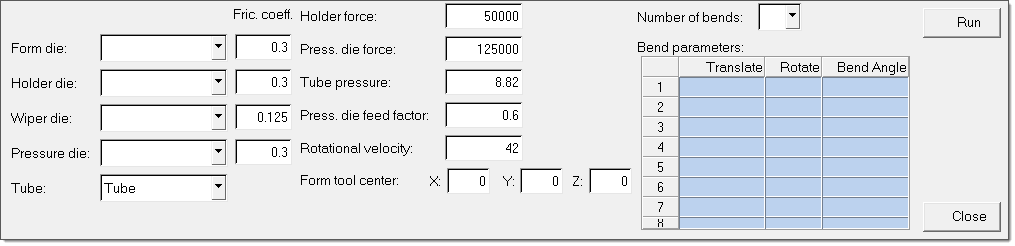
| • | The components are auto-selected if you created the tools using the Model Creator. |
| • | The Rotational velocity is set by default to 42 rad/sec.
|
| 2. | You must provide the values for the remaining parameters including the following: |
| • | Holder force: the force applied by the holding tool in Newtons. |
| • | Pressure die force: Force applied by the pressure die in Newtons. |
| • | Tube pressure: Pressure inside the tube, Mpa. |
| • | Pressure die feed factor: The rate of pressure die motion relative to the form die rotation. |
| 3. | To complete the model setup, you must provide the number of bends and the following descriptions for each bend: |
| • | Translate: Distance the tube needs to be translated before bending. |
| • | Rotate: Angle the tube needs to be rotated before bending. |
| • | Bend Angle: Angle at which the tube needs to bend. |
Note that for the first bend, the value for Translate and Rotate is zero as the model is already built with Translate and Rotate for the tube.
| 4. | To create the necessary deck and start the solver run that performs the bending operation in the defined sequence, click Run. |
| 5. | Once the run has started, you can click Close to hide the dialog. |