HX Job Manager Configuration Settings |

|

|

|

|
|
HX Job Manager Configuration Settings |

|

|

|

|
Click the Configure menu and select Configuration Settings.
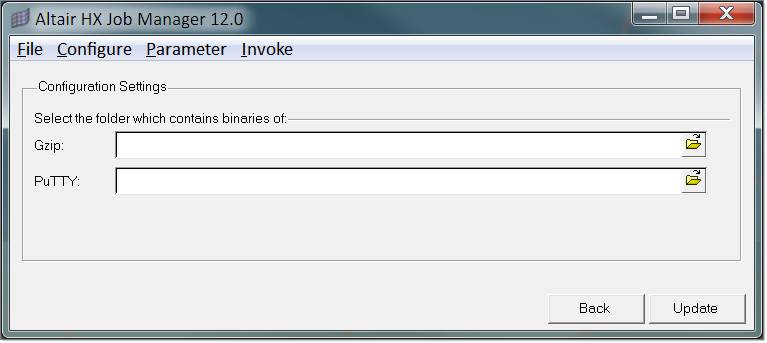
Field |
Description |
PuTTY |
Select the installation folder, where PuTTY protocol is installed. For example: C:/Users/Installs/PuTTY |
Gzip |
Select the installation folder, where gzip is installed. For example: C:/Users/ Installs/gz |
Click the Configure menu and select Add Server.
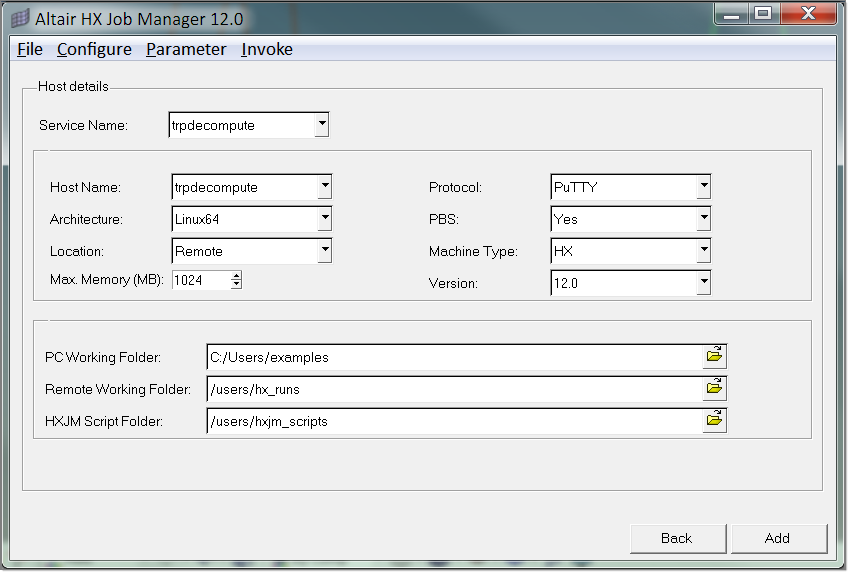
Field |
Description |
Service Name |
Select/specify service name – this name can be any text with no spaces or special characters. |
Host Name |
Name of the host – when you create PuTTY configuration make sure the saved session has the same name as the host. |
Architecture |
Specify architecture of machine. Select an appropriate option from drop down list. This will be used to control the shell scripts on the remote UNIX/Linux box. |
Location |
Specify whether the host is local/remote |
Max Memory (MB) |
Specify maximum memory allowed in the remote machine. There are two components to run a large job 1) RAM and 2) scratch file space. This option only controls the RAM. Your system administrator (with ulimit) controls the limit of your scratch file size. You should have at least 30+ GB of allowed file size. |
Protocol |
Specify which protocol (RSH/ SSH/ PuTTY) does the host supports. Select an appropriate option from drop down list. For a secure shell, it is better to use PuTTY instead of SSH. |
PBS |
Specify whether the machine is using PBS. Select appropriate option from drop down list. |
Machine Type |
Specify if machine can used for Mesh/Solve/Both (HM/HX/BOTH) or solve in RADIOSS. Please select appropriate option from drop down list. |
Version |
Specify version of HX/RADIOSS solver installed in machine. Please select appropriate option from drop down list. If you have multiple versions and would like to use all of them, then you should create a separate configuration for each version. |
HM Bin Folder |
Specify location of HM bin in case of local host. |
HX Bin or RADIOSS Bin Folder |
Specify solver bin location in case of local host. |
PC Working Folder |
You can leave this field blank. If you specify , this will be used to map folder structure on remote machine as you have in local PC. For example, if you specify local PC working directory as ‘c:/hx_runs’. In addition, your remote working folder as /users/hx-runs. Now if your current project directory is c:/hx_runs/examples/test_cases/example1/ the HX Job Manager will copy your folder structure from ‘/examples/test_cases/example1’ in the remote working folder on the machine and will launch the run. |
Remote Working Folder |
Specify remote working folder on host machine. You can leave it blank, if you are configuring for local machine. |
HXJM Script Folder |
Specify the location of the Unix scripts copied on to remote machine. These scripts can be copied to remote machine using the advanced option which is mentioned in the next section. |