User Profiles:
|
Incremental_RADIOSS
Incremental_LS-DYNA
RADIOSS One Step
Die Module
|
Use the Smooth panel to improve element quality in a surface-based mesh or a mesh of solid elements using one or more algorithms that adjust node positions to moderate sharp variations in size or quality in adjacent elements.
The Plates subpanel adjusts the positions of the free nodes of the selected plate or shell elements to smooth out variations in element quality and size.
A node of a plate or shell element is free if none of these statements is true:
| • | It is used by an element that wasn’t selected. |
| • | It is selected as an anchor node. |
| • | It is attached to an edge, vertex, or meshing fixed point of a surface. |
| • | It is used by a 1D element (whether or not that element is selected). |
| • | It is not attached to a surface, but is on a feature line of the mesh of the selected plate or shell elements. |
The solids subpanel adjusts the positions of the free nodes of the selected solid elements to smooth out variations in element quality and size. A node is free if it is not associated to a surface, all of the elements to which it belongs are selected, and the entire volume around it is occupied by selected elements.
Subpanels and Inputs
The Smooth panel contains the following subpanels and command buttons:
Use the Plates subpanel to optimize mesh consisting of 2D shell elements.
Panel Inputs
Input
|
Action
|
smooth: elements
|
Indicate the elements you want to smooth, either by select the elements on your model or by using the extended entity selection menu.
|
anchor: nodes
|
If you want any nodes to be anchored (For example, an anchor node might be used at a weld site), use this selector to pick the node(s)--either by picking them in your model, or using the extended entity selection menu.
|
iterations =
|
Enter the number of passes you wish the smoothing algorithm to run. Each pass will progressively improve overall mesh quality, but each pass takes time--so very large models may take substantial time to smooth if the number of iterations is high.
The default number of iterations is 1.
|
(mesh algorithm options switch)
|
Use this switch to affect the behavior of the smooth function.
| • | autodecide calculates the lengths of all of the elements’ edges to find the extreme values. If the ratio of smallest to largest is below a certain threshold, it uses the shape correcting algorithm; otherwise, it uses the size correcting algorithm. |
| • | size correcting moderates variations in element edge size through the mesh using a modified Laplacian over-relaxation that correctly handles mixtures of quad and tria elements. |
| • | shape correcting moderates variations in element aspect ratio through the mesh using a modified isoparametric-centroidal over-relaxation that correctly handles mixtures of quad and tria elements. |
| • | angle correcting globally minimizes the average deviation of element angles from their ideal values. |
| • | QI Optimization adjusts the nodes to the target quality index value that you define in order to reduce the quality index of the selected elements. Selecting QI optimization enables the following: |
| - | time limit specifies an optional time limit that the optimization loop can use to optimize large models (See the Quality Index panel for details on index calculations). |
| - | keep nodes on geometry edges smooths nodes on shared edges only by moving them along the edge, and not across. |
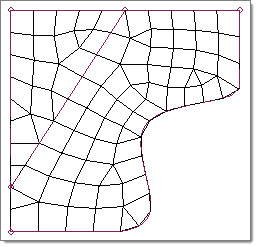
Before optimized smoothing
|
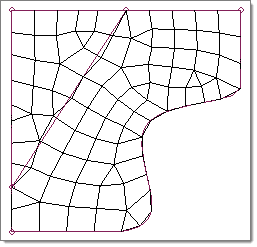
Optimized smoothing without keep nodes on geometry edges selected.
|
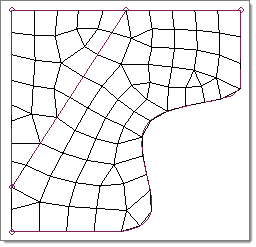
Optimized smoothing with keep nodes on geometry edges selected.
|
| - | feature angle specifies the feature angle to determine the feature lines of the selected elements that the smoothing algorithm honors. |
| - | use current criteria / criteria file specifies whether to use the current element criteria file (use current criteria), or use a different file (criteria file), which can by selected by clicking load. |
| - | recursive optimization procedure / single optimization procedure specifies whether to run a single smoothing step (single optimization step), or multiple smoothing steps (recursive optimization procedure) until an internal convergence is reached. |
|
| • | For any elements that are not associated to surfaces, HyperMesh infers an approximation to the shape of the surface that most likely produced these elements. |
| • | A message appears in the status bar indicating the largest change in node location encountered during the final iteration. |
|
Use the Solids subpanel to optimize mesh consisting of 3D elements.
Panel Inputs
Input
|
Action
|
elems
|
Indicate the 3D elements you want to smooth, either by select the elements on your model or by using the extended entity selection menu.
|
iterations
|
Enter the number of passes you wish the smoothing algorithm to run. Each pass will progressively improve overall mesh quality, but each pass takes time--so very large models may take substantial time to smooth if the number of iterations is high.
The default number of iterations is 1.
|
|
The following action buttons appear throughout the subpanels:
Button
|
Action
|
smooth
|
Perform the specified number of smoothing passes.
|
reject
|
Revert the most recent smoothing command.
|
return
|
Exit the panel.
|
|
How do I...
Smooth plate elements
Smooth solid elements
See also
An Alphabetical List of Panels
HM-3130: QI Mesh Creation







