Dimension Manipulators |

|

|

|

|
|
Dimension Manipulators |

|

|

|

|
A manipulator allows review and modification of a distance between two points. To add a manipulator, select any two vertices using the point 1 and point 2 collectors. A dimension manipulator will appear. A manipulator consists of several objects:
| • | Dimension line - A segment parallel to the line that connects the selected points, but is shifted off the selected points for visibility. The terms manipulator direction and manipulator ends are also used, which are the same as the dimension line direction and the dimension line ends. |
| • | Pullout lines - Two parallel segments that connect the ends of the dimension line with the selected points. |
| • | Lock icons - Arrow (movable) and block (locked) images that indicate the lock state of a manipulator end. |
| • | Lock controls - Sphere handles, located near the lock icons, that allow for modifying the lock state of a manipulator end. |
| • | Display/input field – A field that displays the current dimension value. This also has an edit mode for specifying a new value or deleting a manipulator. |
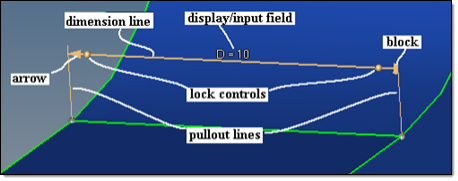
Dimension manipulator objects.
For a distance to be modified, one or both manipulator ends must move. If at least one end shows a movable lock (arrow), launch the manipulator edit mode by clicking the text. The text is highlighted when the mouse is over the correct location to indicate that a mouse click will launch the input mode. Enter the new distance value and close the input field to accept the value, either by pressing enter on the keyboard or by clicking outside in the graphics area. The new dimension, when possible, will be applied.
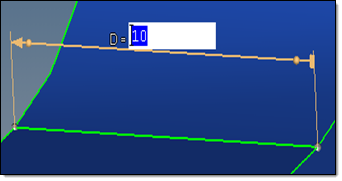
Input field edit mode.
When changing several dimensions, each dimension change is performed separately using the respective manipulator.
To delete a single dimension manipulator, open its input field, delete its content, and close it. To delete all manipulators, click the clear all button on the panel.
Any manipulators that exist when exiting the panel will be restored again on the re-entering the panel. Manipulators are also saved in the database file.