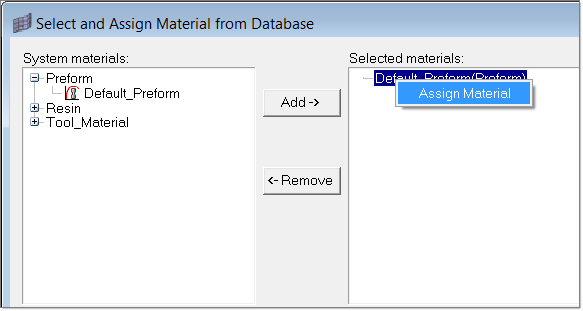Assign Materials to Components |

|

|

|

|
|
Assign Materials to Components |

|

|

|

|
| 1. | From the RTM Utility menu, click Material Data. The Select and Assign Material from Database dialog is displayed. |
| 2. | If necessary, select a material from the tree. |
| 3. | Right click the material in the Selected Materials list and select Assign Material. A table appears in the bottom panel of the Material Database Editor. |
| 4. | Select the check box of the components to which you want to apply the material. Click All... to select all the listed components or click None... to clear all listed components. |
| 5. | Click Update. The material now shows a tree view in the Select Materials list. When the material item is expanded, the components that use the material are listed. |
| 6. | Click Close to close the Select and Assign Material from Database dialog. |