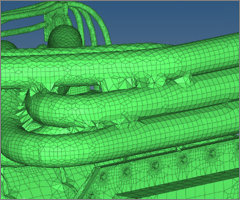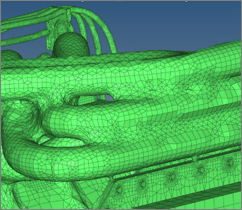Adaptive Wrap Mesh Controls
Model, local, proximity and leak detection mesh controls for adaptive wrap meshing.
Optional automatic surface re-meshing of the wrapping result ensures good surface mesh quality.
Model and Local
Model and local controls define the wrap type, wrap selection, and wrap settings. Local controls defines wrap settings and will override those defined in the model control.
Wrap Selection
| Parameter | Description |
|---|---|
| Wrap Type | Specifies whether to wrap the exterior or cavity of the selected entities. |
| Wrap Selection | Specifies which volumes to wrap.
|
Wrap Mesh
| Parameter | Description |
|---|---|
| Average Element Size | The 2D element size in the model which controls the average element size. |
| Minimum Element Size | Minimum element size to be used to control how features are
refined. Define the minimum element size accordingly to precisely preserve features. |
| Feature Edges | Specifies which features in the model to refine.
|
| Hole Patch Tolerance | Determine which holes to patch. Closed loop free edges spanned within one or more components are considered. |
| Gap Patch Tolerance | Determine which gaps to patch. If two components/element groups have a gap between them and are within the gap patch tolerance, then the gap between them will be patched. Override the functionality of the gap patch at specific components/element groups by defining a proximity control for them. |
| Baffle Thickness | Define the thickness assigned to baffles in the model. A baffle represents open – zero thickness shell face. Baffle thickness parameters inflate the baffle with defined thickness during wrapping. |
| Organize as Input Components |
Split wrapped elements so that they are organized based on input components. Duplicate naming is not allowed, therefore wrapped components will be named the original component name followed by _Wrap. If this option is not enabled, a component called Adaptive Wrapper will be created and will contain all wrapped elements. |
| Remesh after Wrapping | Remesh the entire wrapped component with the defined growth
rate and span angle. The element size used for remeshing will be
automatically detected. If this parameter is enabled along with the parameter organize wrap elements by base comps, then wrapped components will be remeshed and named with the original component name followed by _Wrap_Remesh. Separate assemblies will be created for wrapped and remeshed components. |
Refinement
| Parameter | Description | ||
|---|---|---|---|
| Element Average Size | Refine based on the average element size in the model. | ||
| Curvature Based | Specify a maximum chordal deviation, which determines which features are refined. When this parameter is disabled, features will not be refined even though features are defined in wrapper parameters. | ||
| Global Proximity Refinement | Enable proximity refinement at a global level. All input elements for proximity refinement within the defined tolerance are considered. If this parameter is disabled, proximity refinement at a global level will not take. | ||
| Intersection Line | Refine wrapped mesh at the intersecting lines of input elements. | ||
| Rough patch smoothing | Smooth out rough/zig-zag patches which are a result of the
wrapper. This option will only operate on rough patches, and
preserves features as much as possible.
|
Proximity
Proximity mesh controls define element refinement based on proximity. Use proximity mesh controls to avoid contact between selected components and any refinement gaps between them.
| Parameter | Description |
|---|---|
| Group Selection |
Determines how proximity is defined.
Note: For surface/region selection, all mesh controls created
for adaptive wrapper should have surface/region selection
only.
|
| Proximity Tolerance | Resolve all proximity above this value. |
| Self Proximity | Refine the proximity of elements within one component above the Proximity Tolerance. Only available when Group Selection is set to Within Group. |
Leak Detection
Leak detection mesh controls check if the resulting wrapped surface mesh creates a desired cavity before the wrapping process starts. For example, for an external aero/underhood analysis, leak detection mesh controls can help make sure a cabin, engine, and fuel tank are properly sealed, prohibiting mesh from being created there.
| Parameter | Description |
|---|---|
| Enclosed Node | Define the node within shells to be enclosed by the wrapper. This node should be enclosed by a possible volume. |
| Destination Nodes | Destination nodes enable leak detection paths to be found between the enclosed node and destination nodes. 1D elements are generated to show the leak detection path. If a leak detection path is not found, 1D elements will not be generated. |