PreTest - Load Tab
The PreTest utility's Load tab allows you to select and load the normal modes results files and filter modes and also select nodes for PreTest and Driving Point Residue calculations.
Modes Filter
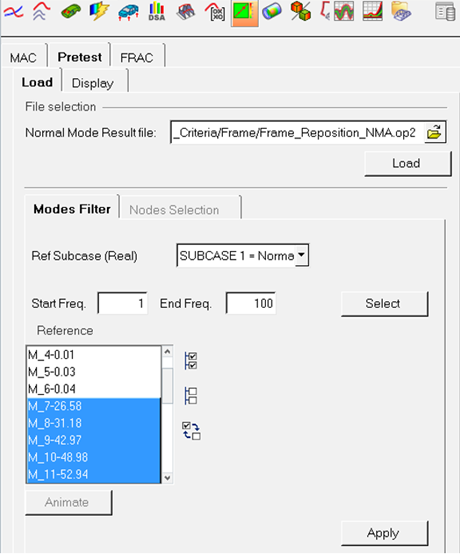
Figure 1. PreTest - Load Tab - Modes Filter
Node Selection
Use the Nodes Selection tab to automatically identify the nodes or manually select nodes from the model, for MAC and DPR calculation. You can also create plotel between the chosen nodes.
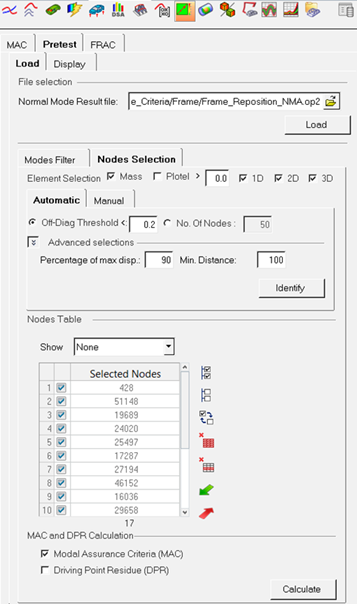
Figure 2. PreTest - Load Tab - Nodes Selection
- Element Selection
- Select Mass and/or Plotel and enter a
length filter to identify element configurations.
You can also select 1D, 2D, and 3D elements by activating those check boxes.
- Automatic
- Automatically identifies the nodes from the model for MAC and DPR calculations, based on the advanced selections satisfying user-defined off-diagonal threshold criteria or number of nodes.
- Manual
- Manually select the nodes on the model. You can create the plotels between selected nodes.
- MAC and DPR Calculation
-
- Modal Assurance Criteria (MAC)
- Calculates the MAC for the selected nodes.
- Driving Point Residue (DPR)
- Calculates the driving point residues for the selected nodes.