Averaged Post-Processing
Fringe post-processing using different volume averaging methods.
- From the menu bar, click Aerospace > Report > Averaged Post Processing.
-
Select a pondering option.
- none: No ponderation value will be used.
- volume: The exact volume of the element will be used as the ponderation value.
- areas: The pondered value will be the length for 1D elements, the area for 2D elements and the volume for 3D elements.
You can select more than one subcase. -
Make a contour selection.
- Set Up on Active Window: Add, remove or duplicate rows. By adding a row
you can set up the whole configuration of Data Type, Component, and so on.
Note: In addition to the pondering value, you can set up a min/max filtered value that determines the range of result values that will be extracted. This result configuration can be saved, and afterwards loaded, via .csv file data format exchange using the options Save and Load Config, respectively.
- Select from Session: Select the available contoured results from the
HyperView client in the session. You can set
up the pondering option and the min/max value as contour filter.Note: As a result, you will see where all of the selected combinations are in a new user interface.
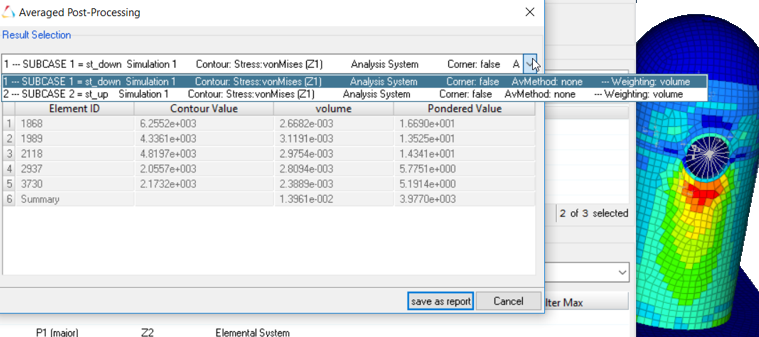
Figure 1.
- Set Up on Active Window: Add, remove or duplicate rows. By adding a row
you can set up the whole configuration of Data Type, Component, and so on.
- Click save as report to save results.
-
Activate use Matrix Browser to
generate a table for each combination.
The table can then be accessed using the Matrix Browser.
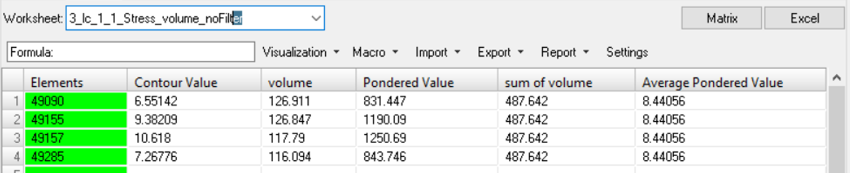
Figure 2.