Layer Book
Use the Layer Book tool to contour required results, select layers and load cases, and choose an export option.
Layer Selection
Select which layer you want to extract information from.Select Load Cases
Select from the list of available load cases.Select Export Option
- Export to New Word
- Select the combination from the graphical user interface and a new Word Document
will be generated with a new chapter for each load case, each one having as many
sub-chapters as the number of selected layers.For example, the following combination (2 layers – 2 load cases) will generate a document with two chapters and two sub-chapters:
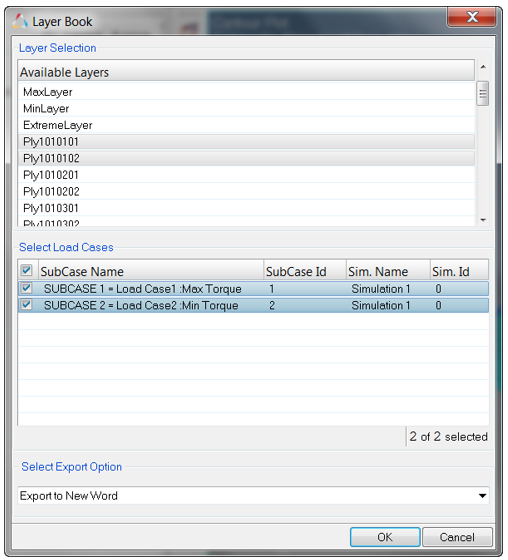
Figure 1.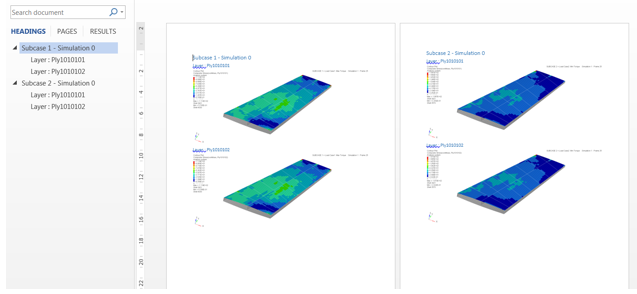
Figure 2. - Export Using Existing Word
- This approach is similar to the previous one, however you will be asked, after the
selection, to point to an existing document or template. The organization of the
chapters is the same as the previous use case, however the headings will be taken from
the document set up.For example, the following option selections:
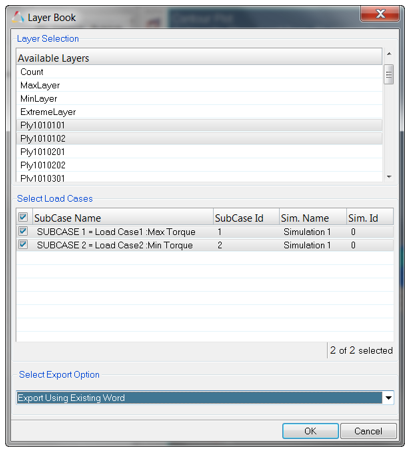
Figure 3.With: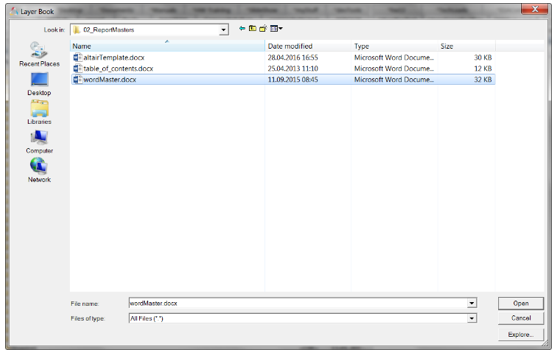
Figure 4.Results in: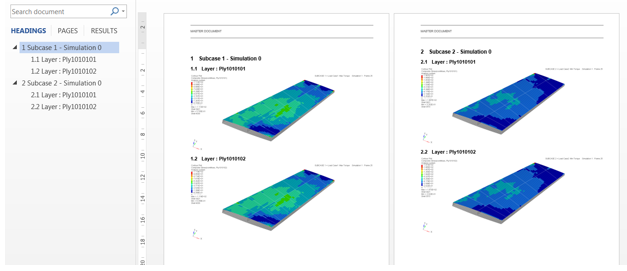
Figure 5. - Export Pictures
- After selection of the configuration, you will use these functions to input a
destination directory in which the tool will create a sub-folder for each load case.
In each folder a .png file will be stored for each selected
layer.See the example below:
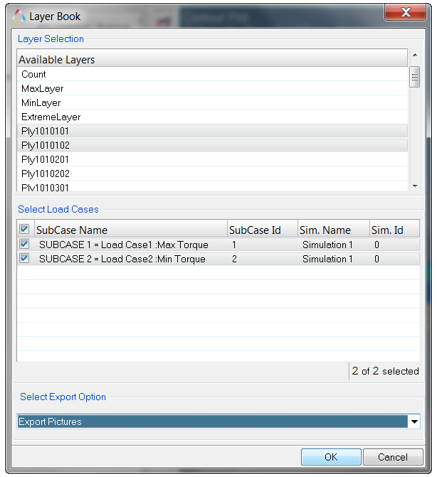
Figure 6.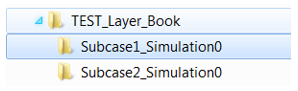
Figure 7.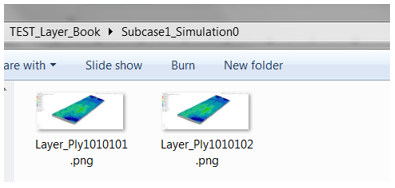
Figure 8.