Session Browser Filter
The Session Browser contains tools to filter your session data to display specific entities in the browser.
Enter Search String Field
- Press the Enter key
- Click the magnifying glass.
- Use the Add as Filter option in the Properties Table.
Clear the Search String Field
- Clicking on the "x" on the right side of the search string field.
- If the magnifying class is displayed, click on it and it changes into the "x", then click on the "x" to clear the field.
- Highlighting the search string and press Delete or Backspace on your keyboard.
Clearing the search string field displays the full browser tree.
Use Add as Filter to Define Search Parameters
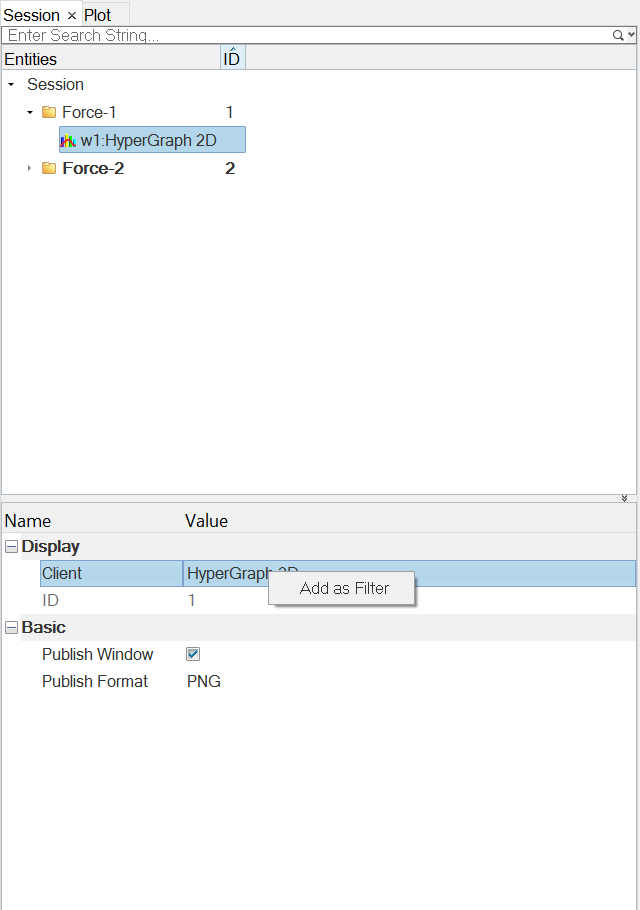
Figure 1.

Figure 2.