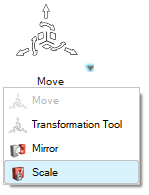Scale Entities
Use the Scale tool to increase or decrease an entity's dimensions in you model
When scaling components, all of the geometry (lines, surfaces, points) and elements (nodes) contained in the selected components are automatically scaled.
Since scale factors act as multipliers or divisors, they cannot be zero, and a factor of one produces no change in the corresponding direction. Decimal factors are acceptable and can be helpful when converting a model to different units of measurement.
Non-uniform scaling can distort meshes and models. Uniform scaling can distort meshes if only some of an entity's nodes are scaled