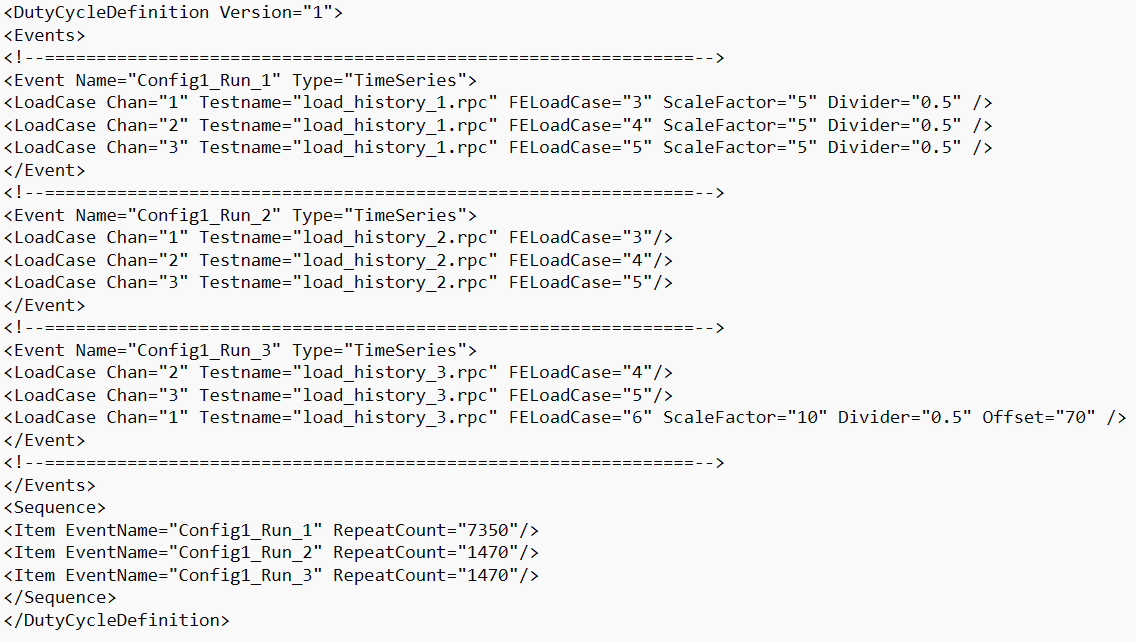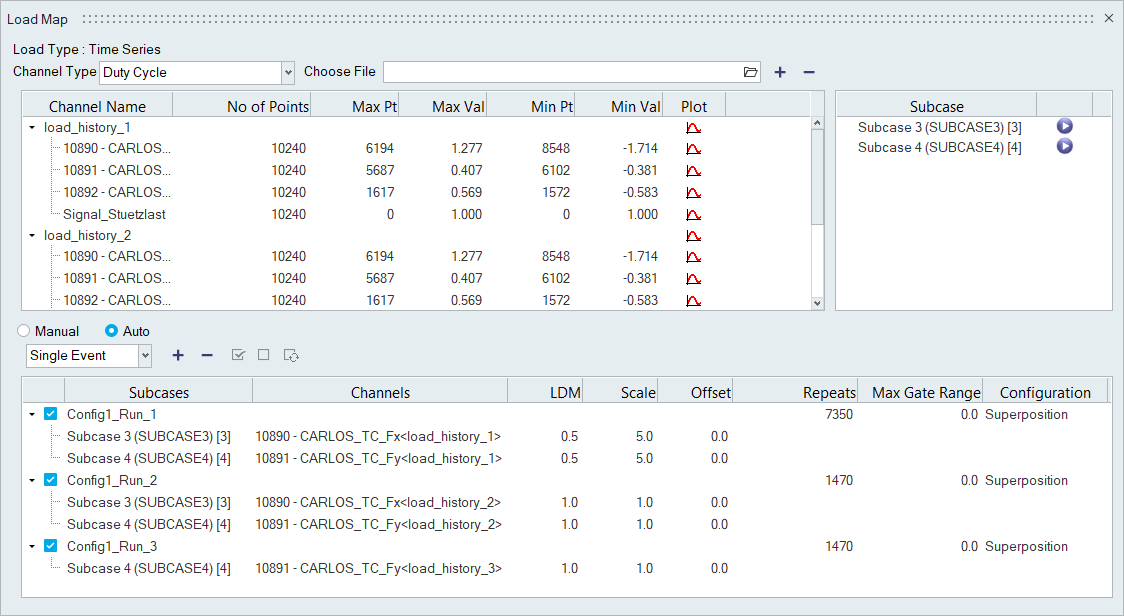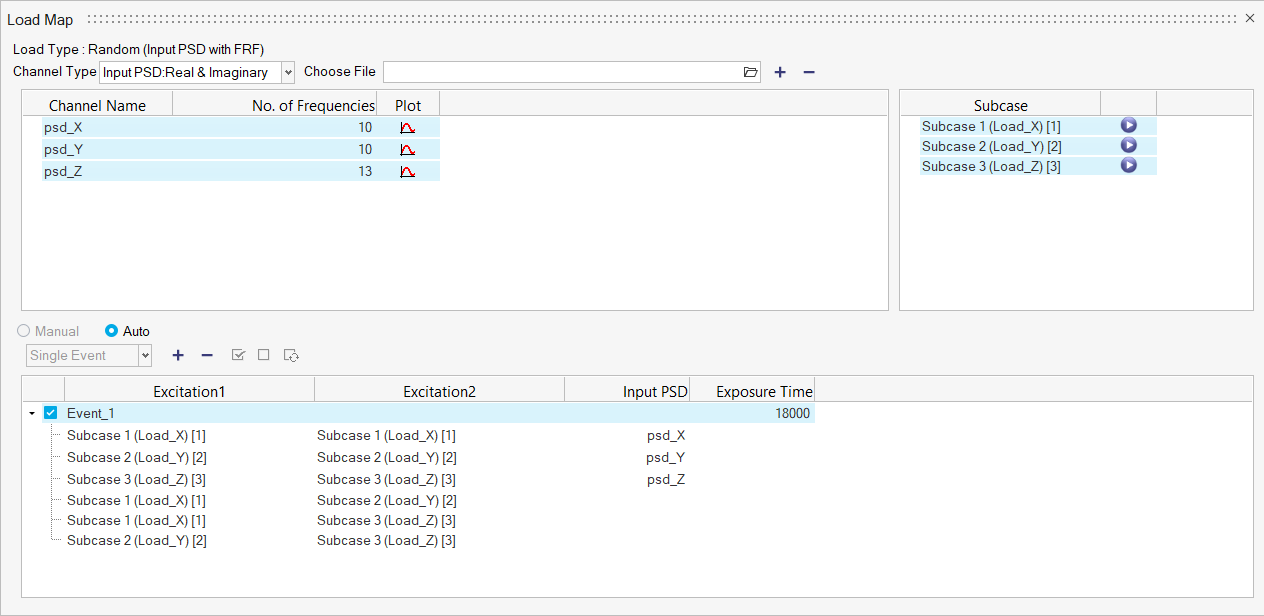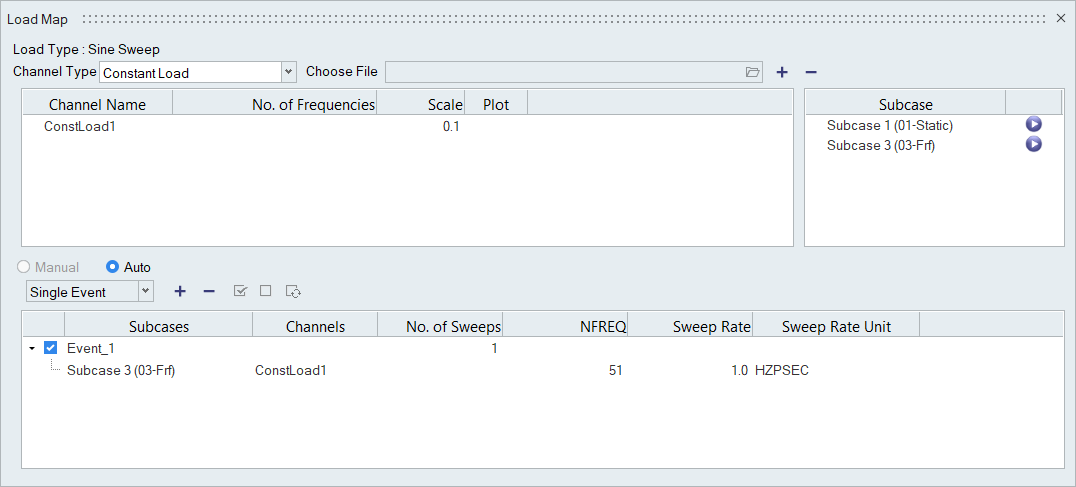Create Events
Combine channels and subcases to create events.
Create Time Series Events
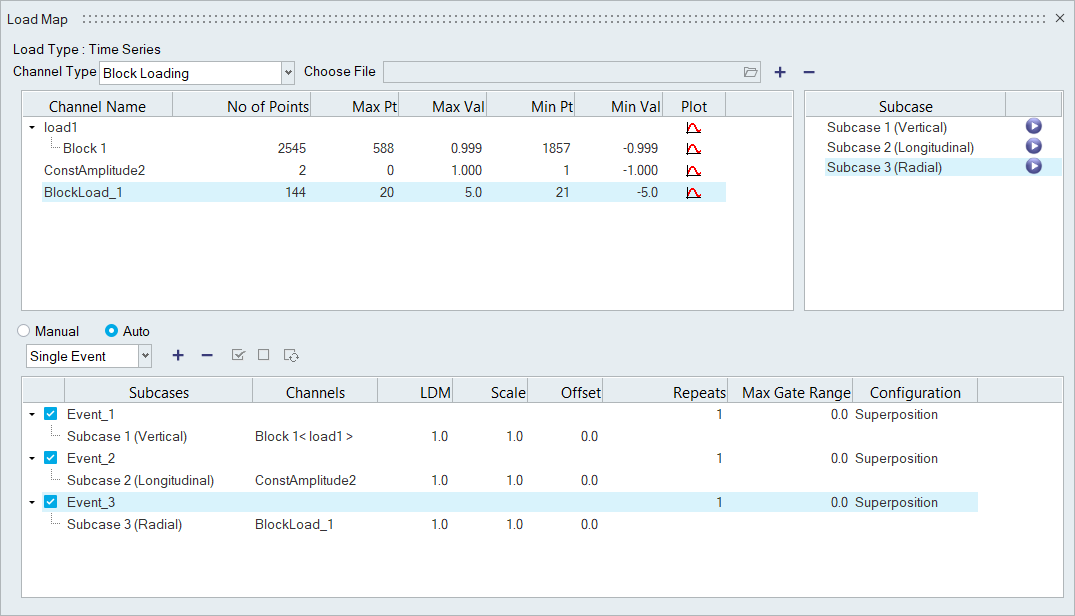
Figure 5.
- Results stress tensor at time t
- Stress tensor from static analysis
- The y point value of load-time history at time t
Create Duty Cycle Events
HyperLife facilitates in importing Duty Cycle files (*.dcy) which have complex duty cycle information for multiple durability events.
Duty Cycle is supported for all fatigue calculations with a Time Series loading type.
Create Transient Response Events
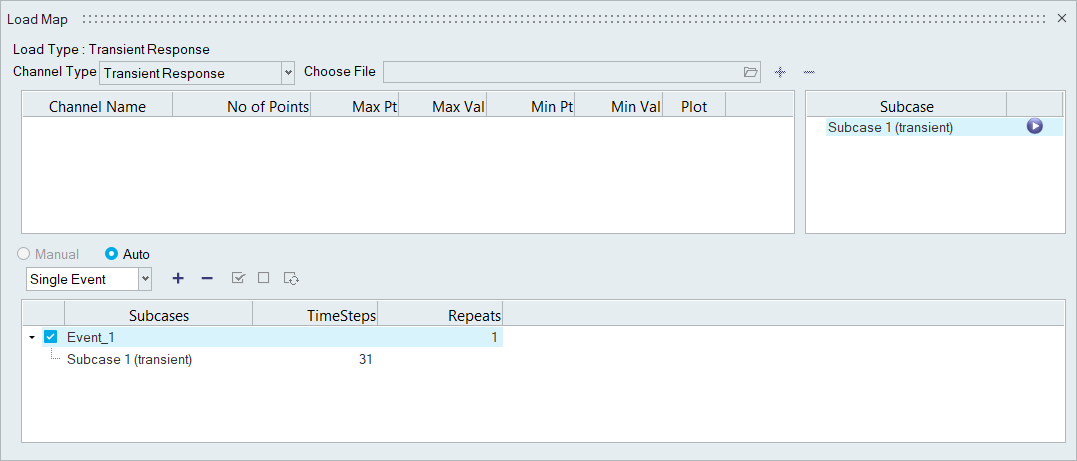
Figure 10.
Create Modal Superposition Events
Modal subcases are supported for SN (uniaxial, multiaxial) and EN (uniaxial, multiaxial) fatigue calculations with a Modal Superposition loading type.

Figure 12.
- Stress history for the given time interval of an element
- Participation factor per mode at time t (via mrf/pch file)
- Modal stress of an element per mode (via an h3d or
op2 file)Note: op2 files are only supported for mrf channels. h3d is supported for both mrf and pch.
- Mode
Create Random (PSD Stresses) Events
Random Response subcases are supported for SN (uniaxial) and EN (uniaxial) fatigue calculations with a Random (PSD Stresses) loading type.
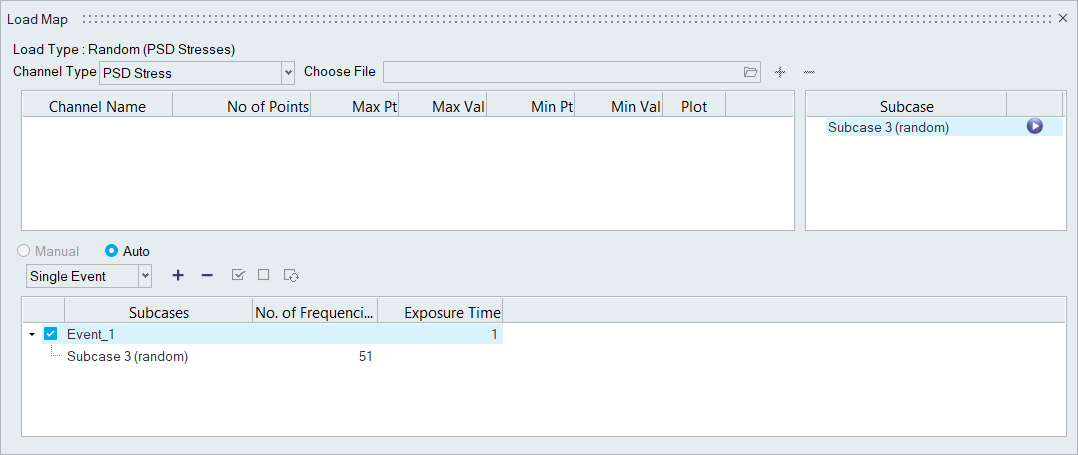
Figure 14.
Create Random (Input PSD with FRF) Events
Frequency Response Analysis subcases are supported for SN (uniaxial) and EN (uniaxial) fatigue calculations with a Random (Input PSD with FRF) loading type.
- If Mean Stress correction is to be applied, a static subcase, if present in the result file, will be listed in the Subcase window and can be drag and dropped onto the event (no channel is required to be paired).
- Any events that you create are specific to the channel type. If you switch the channel type, the events window is cleared/updated.
Create Sine Sweep Events
Frequency Response Function subcases are supported for SN (uniaxial) and EN (uniaxial) fatigue calculations with a Sine Sweep loading type.