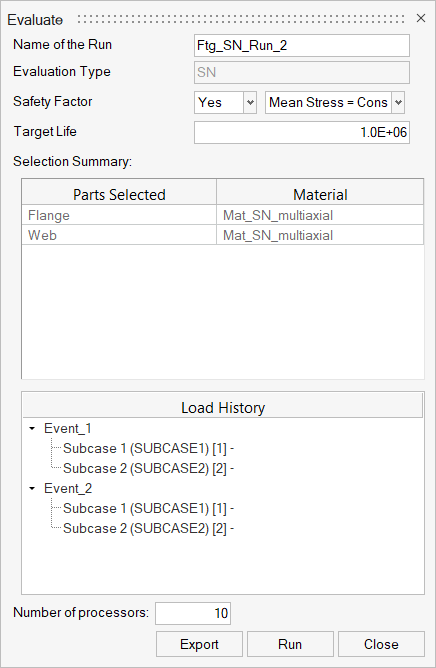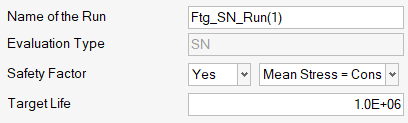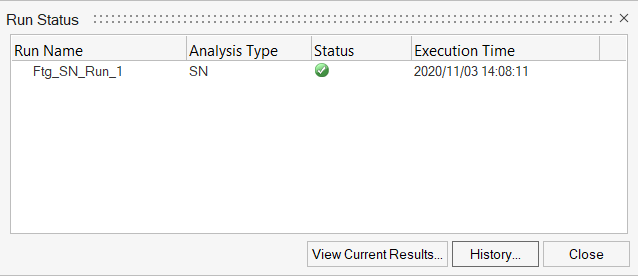Evaluate the Model
Use the Run Analysis tool to set up and launch the evaluation.
| File Type | Description |
|---|---|
| *.hlf | HyperLife Session File Details related to the fatigue setup are stored in this file. It's automatically written to the working directory upon completion of a fatigue evaluation.
|
| *.hwascii | HyperLife result output
|
| *.h5 | Rainflow/Damage matrix results
|
| 3DMatrixInfo_Ele<ID>.rfout | HyperLife ASCII format results file
for rainflow information of the queried element. This file is
created in the working directory after clicking the export icon
( For more information, see Export Damage and Rainflow Matrix Data |