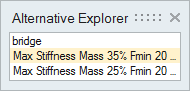Part Alternatives
Use part alternatives to manage design variations within your model.
As you develop a variety of different designs for a particular part, you could make each design variant a separate part in the model, but it's often more convenient to make an alternative-a variant of a part that is owned by the original part. Because each alternative is owned by a parent part, your part organization can remain intact as you add design variants.
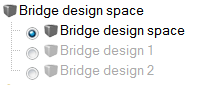
Change the Part Alternative
Use the radio buttons in the Model Browser or the Alternative Explorer to change the part alternative.
- If no + or - appears to the left of the part name in the browser, no alternatives exist for the part.