Viewing the Prediction Results in 3D
In ProMan, the indoor database can be viewed in 3D to validate the physical structure and results.
-
View the model and results in 3D.
-
On the Edit toolbar, click the
 3D View icon.
3D View icon.
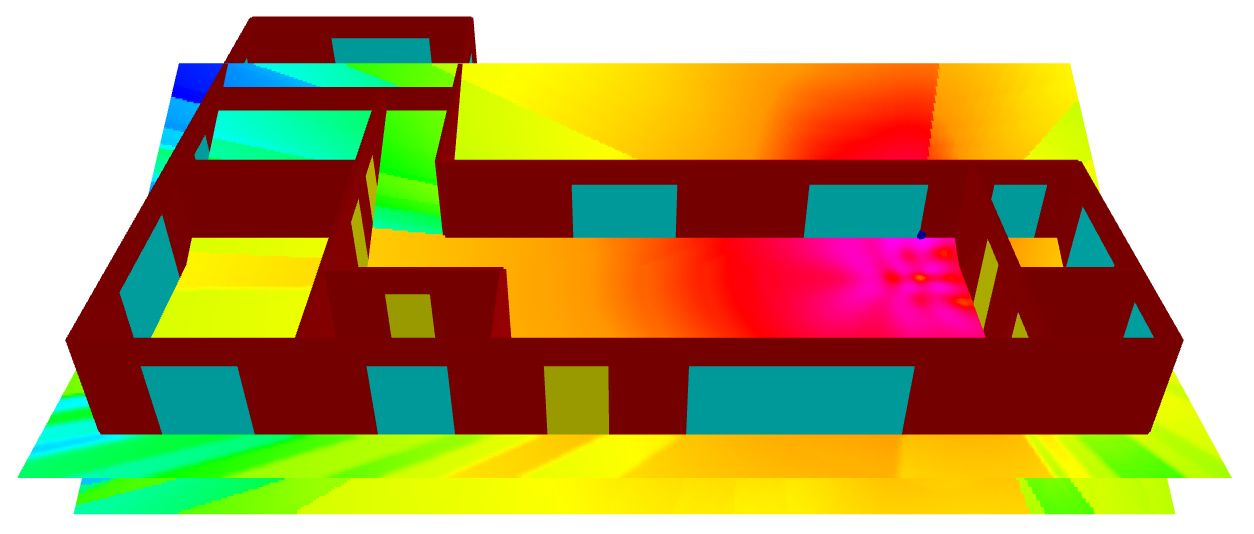
Figure 1. A 3D view of the model with power prediction results. The default prediction planes as well as the angled prediction plane are displayed.
-
On the Edit toolbar, click the
-
View the results on the angled prediction plane.
- On the Settings menu, click Local Settings.
-
On the Display Settings dialog, click the
Layout tab.
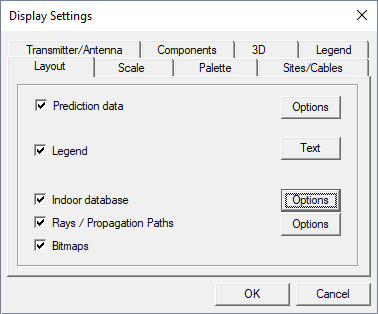
Figure 2. The Display Settings dialog. - Clear the Prediction data check box to disable the default prediction results and only show the results on the angled prediction plane.
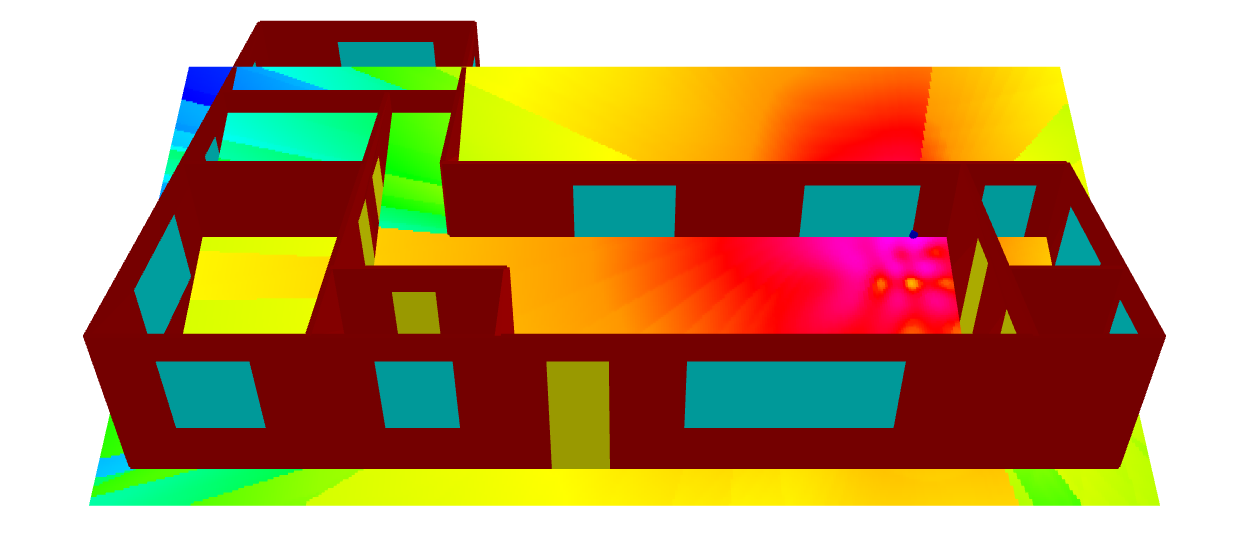
Figure 3. A 3D view of the model with power prediction results displayed only on the angled prediction plane. -
Draw horizontal walls and objects to verify that the Wi-Fi router is below the
ceiling.
- On the Settings menu, click Local Settings.
- On the Display Settings dialog, click the Layout tab.
- In the Indoor database field, click Options.
-
On the Display of Walls dialog, under
3D Display, select the Draw
horizontal walls/objects check box.
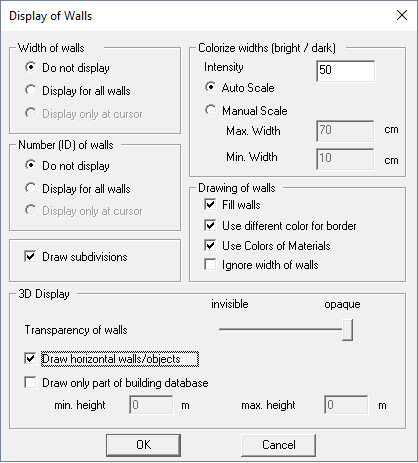
Figure 4. The Display of Walls dialog.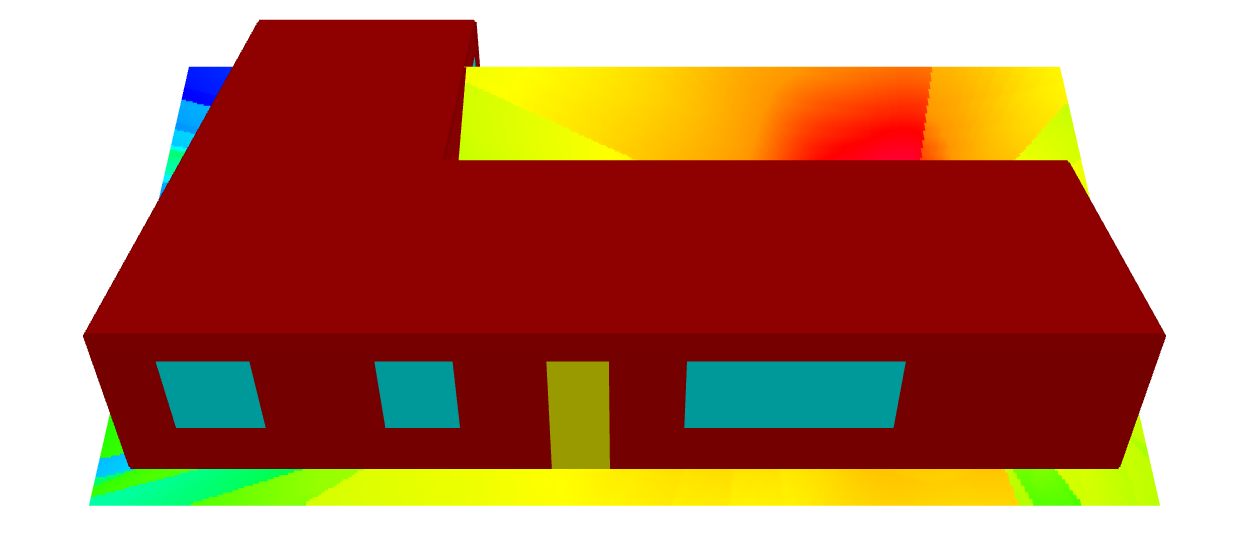
Figure 5. A 3D view of the model with power prediction results. on the angled prediction plane. Horizontal objects such as the floor and roof are visible.
-
Return to the 2D view of the model.
-
On the Edit toolbar, click the
 3D View icon again to disable the 3D view.
3D View icon again to disable the 3D view.
-
On the Edit toolbar, click the