Adjusting the Cut Plane
Modify the third coordinate to move the cut plane. The cut plane results in a cross-section of the model in the 2D view that allows you to view detail and verify the model.
-
Verify that the X/Y window is active, or activate it by
clicking in it.
The X/Y symbol in the top-left of the window is red when the window is active.
-
Open the dialog to modify the cut plane using one of the following
workflows:
- On the View toolbar, click the
 3rd Coordinate Settings icon.
3rd Coordinate Settings icon. - On the Display menu, click
Show 3rd Coord Dialog.
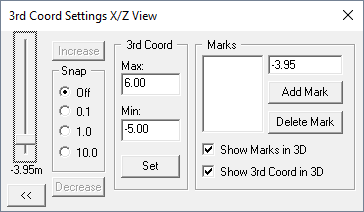
Figure 1. The 3rd Coord Settings X/Y View dialog.Note: The current active window determines the cut plane that can be modified.
- On the View toolbar, click the
-
Move the slider and observe how the cross-section and 3D view change.
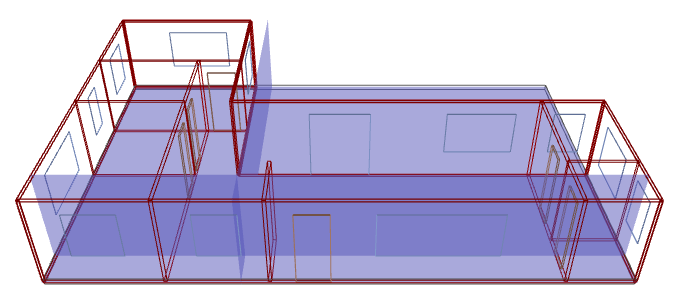
Figure 2. The XZ cut plane at -3.95 m.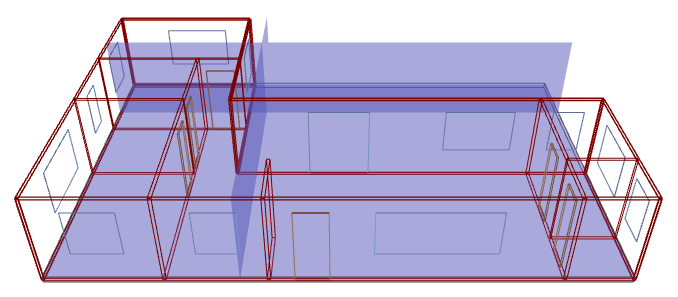
Figure 3. The XZ cut plane at 3.90 m. -
Close the dialog again using one of the following workflows:
- Click the
 in the top-right corner of
the dialog.
in the top-right corner of
the dialog. - On the View toolbar, click the
 3rd Coordinate Settings icon.
3rd Coordinate Settings icon.
- Click the