Reference Variable Configuration
The Reference variable is available in the Bullet Graph and Pareto Chart visualizations.
Reference Variable Configuration
-
Click the down arrow
 icon to the left of the Reference variable. Initially, the variable
has an [Empty] value.
icon to the left of the Reference variable. Initially, the variable
has an [Empty] value.
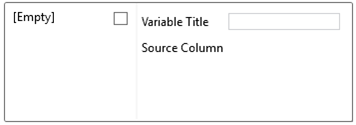
-
Check the [Empty] box to enable this value.
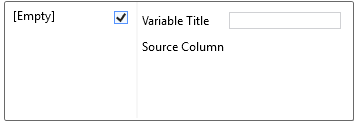
Clicking on the [Empty] value highlights this section and currently displays as the associated value of the Reference variable. By default, the value is set to NaN.
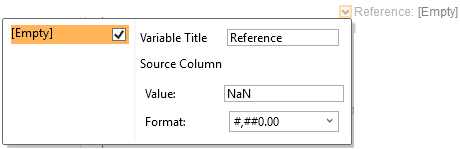
For example, in this Bullet graph visualization, the Region column is added as the breakdown, when the [Empty] value is selected, the Reference will be set to 1 (0 to 1.00).
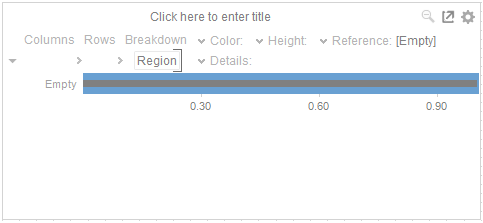
You can opt to modify the following properties:
|
Property |
Description |
|
Variable Title |
The name of the associated variable to Reference. |
|
Value |
Value of the Reference variable. |
|
Format |
The format the numbers will be displayed in. |
-
To associate other columns from the data table, drag and drop them to the Reference variable area. Select one to display the corresponding configuration panel.
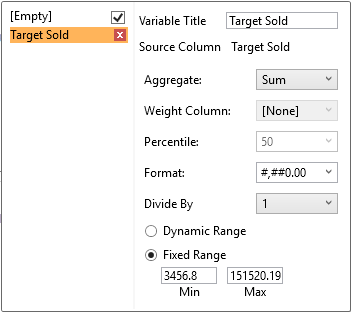
-
Enter a label for the Reference variable in the Variable Title field.
-
The Format field lets you specify the format that numbers will be displayed in. Panopticon Designer (Desktop) uses the same formatting rules as Excel.
The visible range for the Reference variable can either be calculated dynamically (the default) or set between predefined limits by selecting Fixed Range radio button. This reveals the Min and Max text boxes and populates them with default values taken from the data set.
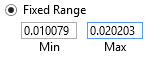
-
You can also specify an aggregation method in the Aggregate field.
The default value is Sum.
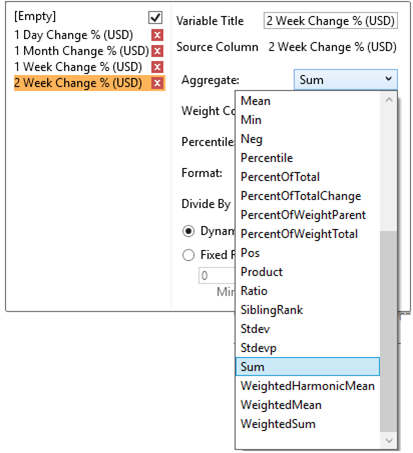
The Reference variable also supports a large number of other aggregation types.
-
-
If the aggregation method is set to PercentOfTotal, the Display Net Value section enabled.
-
-
If this is checked the Net Value will be displayed in brackets after the Percentage of Total in the detail popup.
-
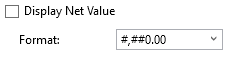
-
Then set the Format.
-
-
If you set the aggregation method to Cumulative Sum, Cumulative Sum By Max, Ratio, Percent of Weight Parent, Percent Weight of Total, Weighted Harmonic Mean, Weighted Mean, or Weighted Sum, the Weight Column drop-down list is enabled that allows you to select the weight column to be used.
-
-
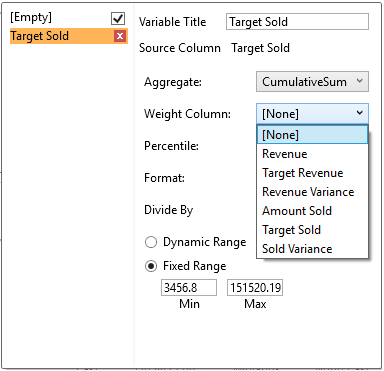
-
-
If you set the aggregation method to Percent of Total Change, the Reference is enabled that allows you to select a reference column to use.
-
-
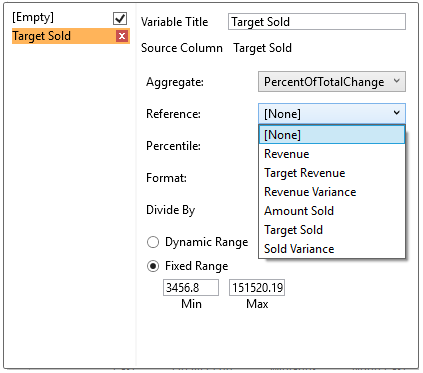
-
-
If you set the aggregation method to Percentile, the Percentile drop-down list is enabled and displays a list of values that can be used to calculate the value of the selected percentile. Default is 50.
-
-
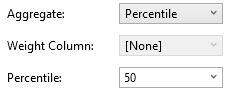
-
-
If you set the aggregation method to Harmonic Mean, Max, Mean, Min, Product, Weighted Harmonic Mean, or Weighted Mean, the Display Difference to Total section is enabled
-
-

-
If this is checked, the difference to total will be displayed in brackets after the aggregation value in the detail pop-up.
-
Select the Divide By value to divide a number:
-
-
1
-
1000 (by a thousand)
-
10000
-
1000000 (by a million)
-
1000000000 (by a billion)
-


