Alerts
The Panopticon Designer (Desktop) Alerts function is designed for people that stay at their desks, but have to focus on other activities rather than only viewing a Panopticon Designer (Desktop) Workbook.
Alerting allows Panopticon Designer (Desktop) to notify you when data has met your predefined characteristics. As a consequence, the Panopticon Designer (Desktop) Workbook can be minimized and only becomes activated when an Alert occurs.
Alerts can be defined against:
-
Streaming data sources (including CEP Engines & message queues)
-
Periodically refreshed data sources (like Oracle, SAP Sybase, SQL Server, and so on).
Predefined Alerts are enabled when the Panopticon Designer (Desktop) is placed in Presentation mode.
Alerts can be configured to occur:
-
When an item appears on a set visualization
-
When an item is removed from a set visualization
-
When the visualization is combined with set filters, the results are predefined limits which must be breached before alerts are fired.
-
Aside from the Default Alerter, you will have an option to receive them in your e-mail.
Enabling Alerts
-
Select a visualization that you have already populated on the dashboard.
-
Click the Alerts
 icon on the toolbar.
icon on the toolbar.
The Alerts dialog displays.
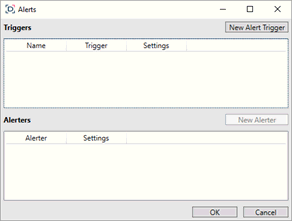
-
Click the New Alert Trigger button.
-
Select any of the following triggers:
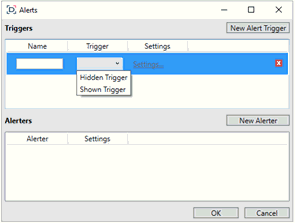
-
-
Show Trigger
-
For a new item being added to a visualization.
-
-
Hidden Trigger
-
For an existing item being removed from the visualization.
-
Enter the Name into the text box.
This text will be shown when an Alert is fired.
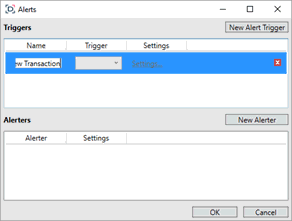
This enables the New Alerter button.
-
Click New Alerter.
A new Alerter has been added for this trigger.
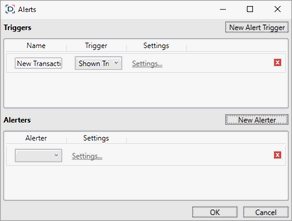
-
Select the Alerter type: Email Alerter or Default Alerter.