[4] Running Altair Panopticon Designer Desktop) for the First Time
Steps:
1. You can select either, depending on your Desktop Environment, from the Start Menu in Windows:
· 32-bit: Altair Panopticon > Designer 32-bit
· 64-bit: Altair Panopticon > Designer 64-bit
The Usage Mode dialog will appear:
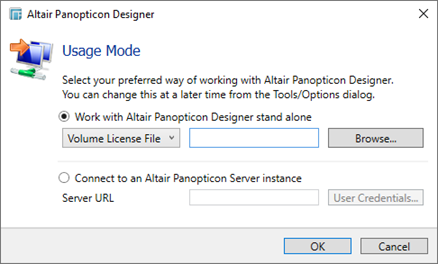
If you are running the Designer against a pre-installed Panopticon Visualization Server, just enter the Server URL and click OK.
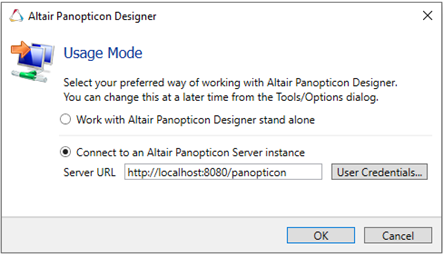
2. If you plan to run Designer without the server component, select the Work with Altair Panopticon Designer stand alone button.
You can:
· select Volume License File in the drop-down list box and click Browse to select the volume-based license file
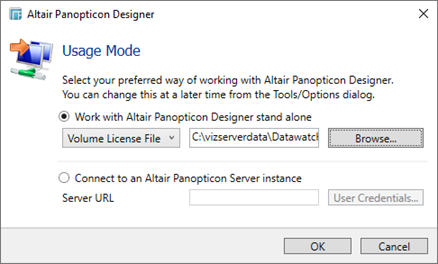
· select Hosted HyperWorks Units in the drop-down list box and then enter either:
¨ the generated code from Altair One into the Authorization Token box.
¨ your Altair One credentials into the User Name and Password boxes. Then click Authorize Machine.
Refer to Using Hosted Altair Units License in a Stand-alone Installation section for more information.
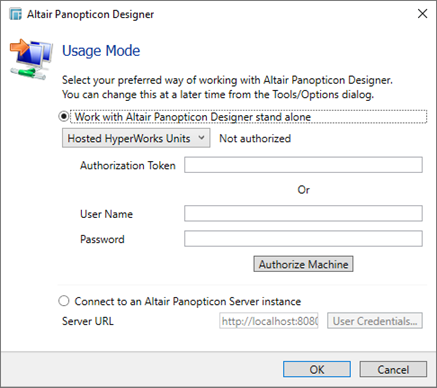
· select HyperWorks Units in the drop-down list box and enter the location of the Altair License Server where the license file is located (e.g., 6200@191.255.255.0)
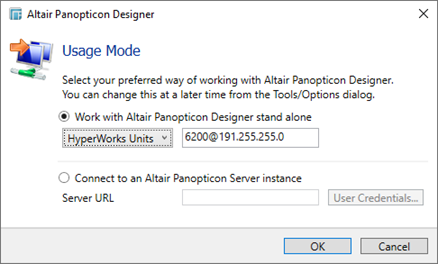
3. If you choose to Connect to an Altair Panopticon Server Instance, the following dialog may be displayed:
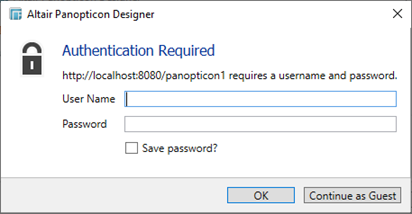
Enter the Username and Password of the Panopticon Visualization Server you are connecting to. Check the Save Password box if you want to save the password.
Click Continue as Guest if you want to use Designer as a guest.
Click OK. The Connecting to Server dialog displays with the information of the selected usage mode.
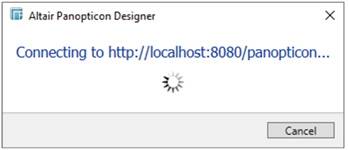
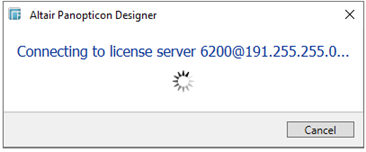
The Designer (Desktop) is displayed with the list of available workbooks.
If you are working on a stand-alone mode:
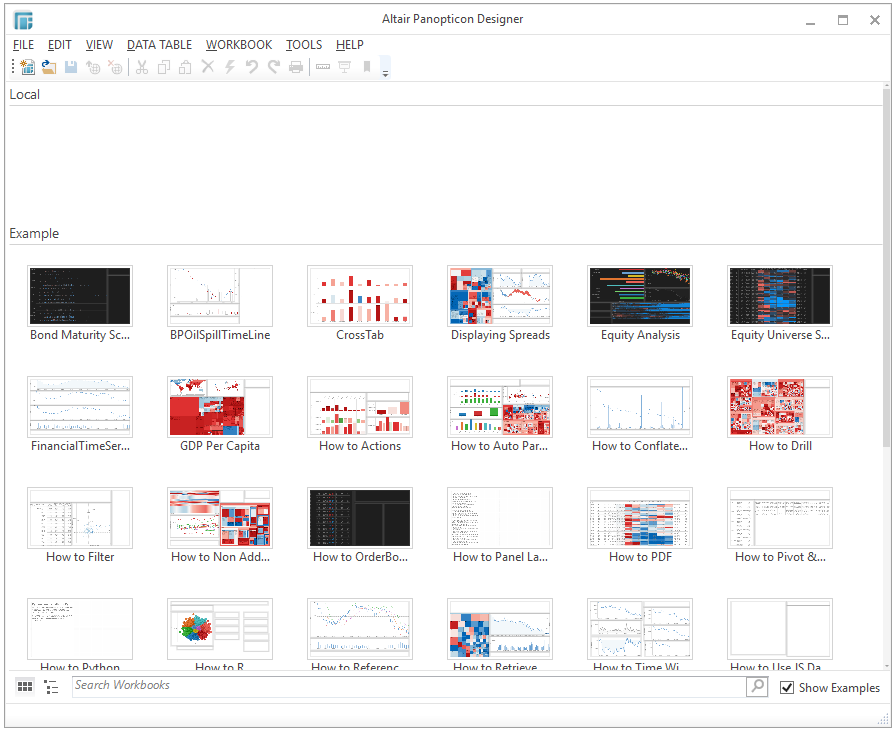
If you are connected to the Panopticon Visualization Server Instance:
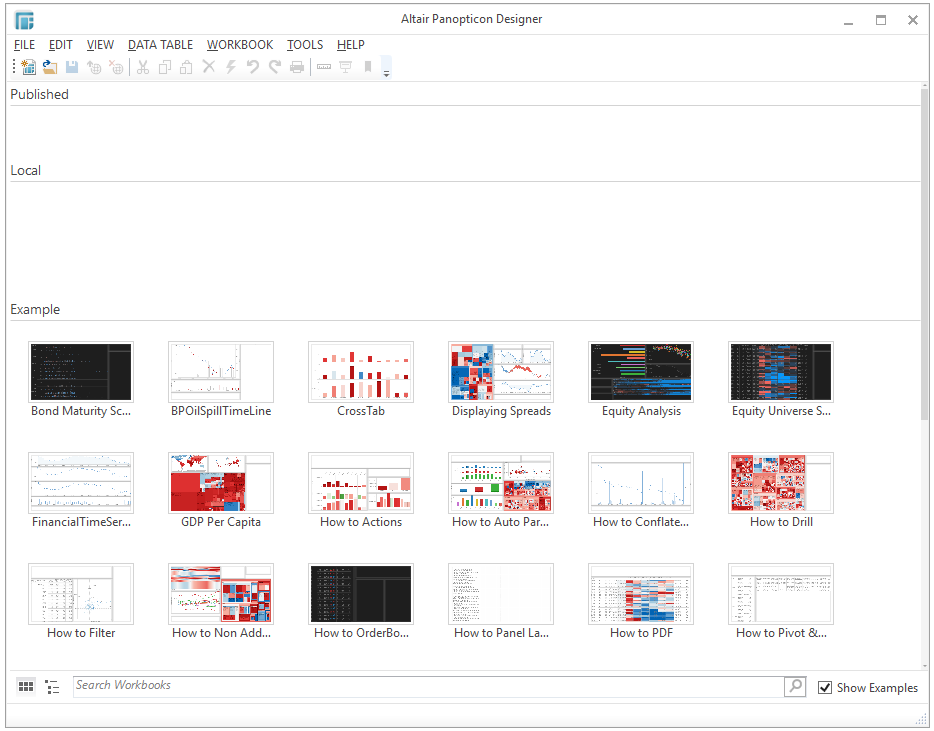
4. If you are using the kdb+ cache option, the kdb+ cache will be initialized, and communication between the Designer and kdb+ cache will occur over TCP/IP via a pre-defined port, normally 10501.
When prompted by your firewall, Allow access to q.exe; the kdb+ cache process.
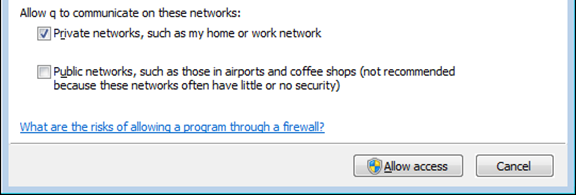
Refer to the Panopticon Designer (Desktop) Reference Guide for more information.


