Using Hosted Altair Units License in a Stand-alone Installation
After installation, you can use the Panopticon Designer (Desktop) for a stand-alone mode using the Hosted Altair Units license.
In the Usage Mode dialog, click Work with Altair Panopticon Designer (Desktop) stand-alone radio button and select Hosted HyperWorks Units in the drop-down box.
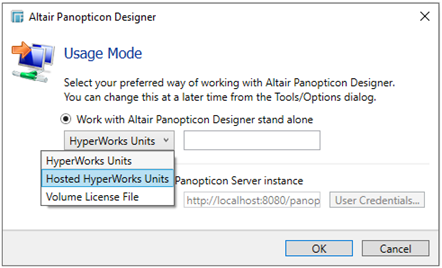
The dialog changes to:
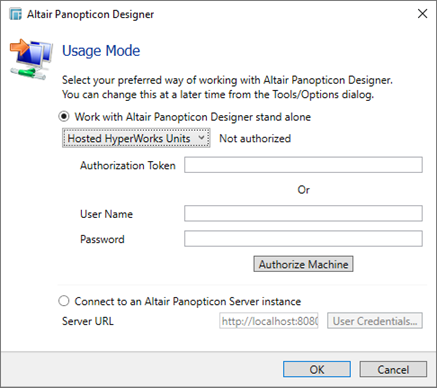
To authorize the machine against the Hosted Altair Units system, you have two options.
Option 1
If you wish to generate the authorization token through Altair One:
1. Log on to Altair One (https://admin.altairone.com) then navigate to User Profile -> View My Authorized Machines -> Generate Auth Code (up in the right corner).
2. Enter the generated code into the Authorization Token box.
3. Click OK.
Option 2
To eliminate token generation on your own:
1. Enter your Altair One credentials into the User Name and Password boxes.
2. Click Authorize Machine then click OK.
|
NOTE |
· If a token is entered, this will be tried first. If the token was invalid or not present, and credentials are present, the credentials will be used to authorize the machine towards the Hosted Altair Units system. · A working Internet connection is required to use the Hosted Altair Units licensing. · If you don’t have an Altair One account, you can sign up for a free trial and that will allow you to test the product for 14 days. · To use the Hosted Altair Units licensing, add the Panopticon application to your Altair One account.
|


