Set Step
This option allows the user to visualize an animation of the geometry as the value of each parameter cycles through the set of values of the parameter. When the user selects the Set Step option, the following panel will show:
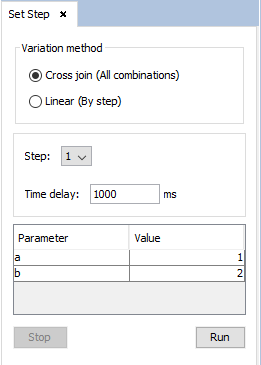
Figure 1. Set Step panel
This panel allows the user to select a step to view on the geometry view. There are two available variation methods used to generate the steps:
- Cross join Generates a step for every combinations of the possible values of the parameters used in the geometry. Parameters that are not used in the geometry will not be not considered.
- Linear The values of the parameters are the values at a specific index (determined by the step) of the array of values. There will be as many steps as the maximum length of the value arrays of those parameters used in the geometry.
It is also possible, as mentioned before, to see an animation of the geometry view on each step. In order to do this, the user may change the time delay between steps and press the Run button.