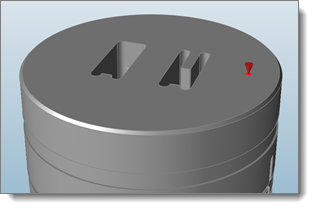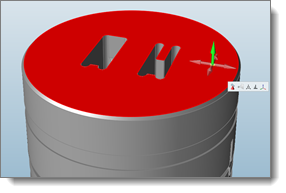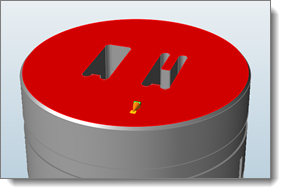Setting up Boundary Conditions
Set boundary conditions for Tool Deflection analysis, which requires loads and constraints.
Creating Pressure Loads
Use the Boundary Conditions tool to create the pressure loads.
Pressure loads are created only when you want to apply constant pressure load on the selected surfaces and nowhere else.
Inspire Extrude does not support load cases. All the loads in the model are used for analysis.
Creating Constraints
Use the Boundary Conditions tool to create the pressure loads.