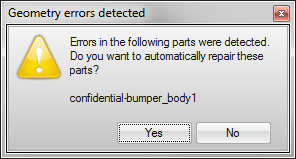Import and Merge Geometry
Import and merge a saved model with the current model.
- Select or press Ctrl+I.
- In the Import File dialog, select a file. You can filter by file type and show previous versions of models.
- Click Open.
- The imported model is inserted as an assembly under the top-level folder in the Model Browser. To move the imported model within the model hierarchy, drag the folder in the Model Browser.
- When you open a legacy Inspire stmod file, the History Browser will show a construction feature with the name StmodImport, which will work the same way as a CAD import.
Resolve Geometry Import Errors
Resolve geometry errors that are automatically detected on import.