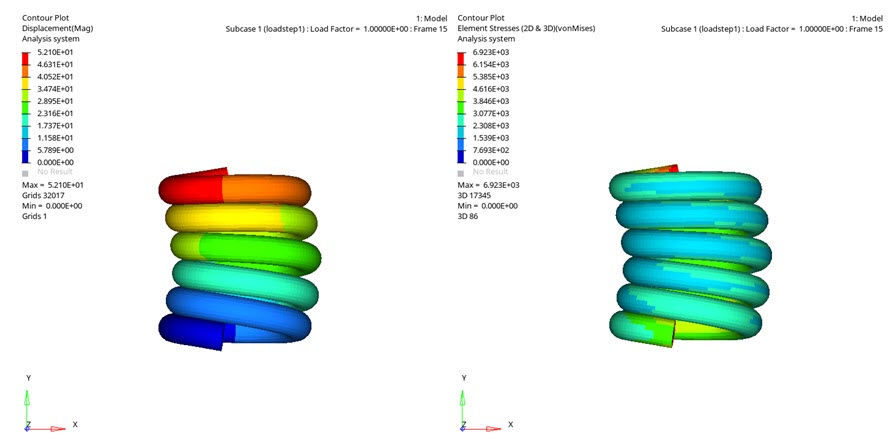OS-T: 1540 Compression of Helical Spring using Self-Contact
This tutorial explains how to use the self-contact to simulate the spring compression.
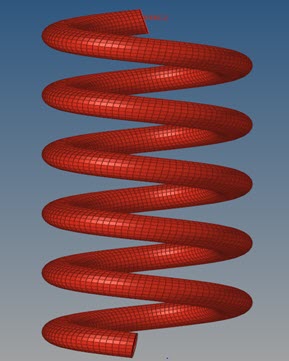
Figure 1. FE Model
- Import the model into HyperMesh
- Set up self-contact.
- Set up nonlinear analysis
- View the results in HyperView
Launch HyperMesh and Set the OptiStruct User Profile
Open the Model
Set Up the Model
Create Contact Surfaces
The contact surfaces will be defined, which will be used later to define the contact groups.
Create Contact Groups
Here the contact groups will be defined.
- In the Model Browser, right-click and select from the context menu.
- For Card Image, select Contact.
- For Name, enter Self Contact.
- For Selection Type, select Contact surfaces.
- For Secondary (SSID), select Self contact.
- For DISCRET, select S2S (Surface to Surface).
Apply Loads and Boundary Conditions
In the following steps, you will constrain the nodes 36945 and 36946
(Nodes corresponding to RBE2) in all degrees of freedom and a displacement of -52mm
(-ve for compression) is applied on the node 36945. Other load
collectors required for Nonlinear Analysis are also defined.
Create SPCS Load Collector
Create Displacement Load Collector
Create NLPARM Load Collector
- In the Model Browser, right-click and select .
- For Name, enter NLPARM.
- Click Color and select a color from the color palette.
- For Card Image, select NLPARM from the drop-down menu.
Create NLADAPT Load Collector
Create NLOUT Load Collector
Define Output Control Parameters
- From the Analysis page, select control cards.
- Click on GLOBAL_OUTPUT_REQUEST.
- Below CONTF, DISPLACEMENT, SPCF, and STRESS, set Option to Yes and select H3D for Output format.
- Click return twice to go to the main menu.
Activate Nonlinear Monitoring
- From the Anaysis page, select Control Cards.
- For Control Cards, select PARAM.
- For NLMON, select YES.
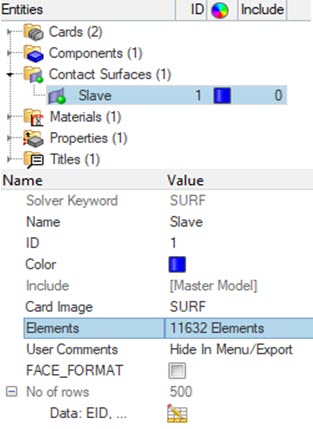



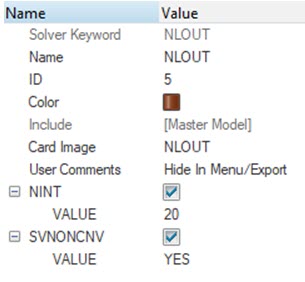
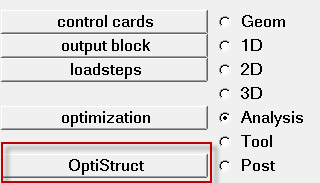
 (Contour).
(Contour).