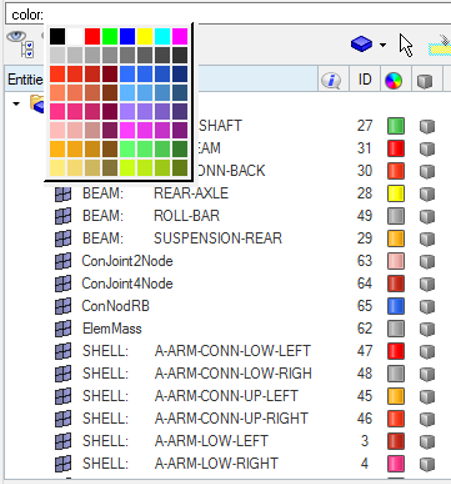Use Add as Filter to Define Search Parameters
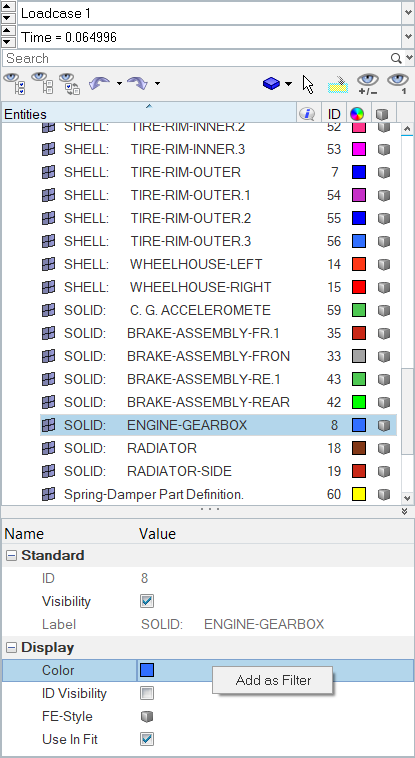
Figure 1.
The filter is added to the search field in the browser. If you add more than one filter type, it will be added to the search field, with the word AND.
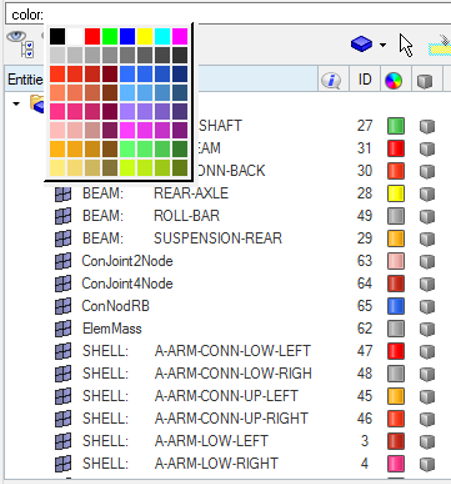
Figure 2.
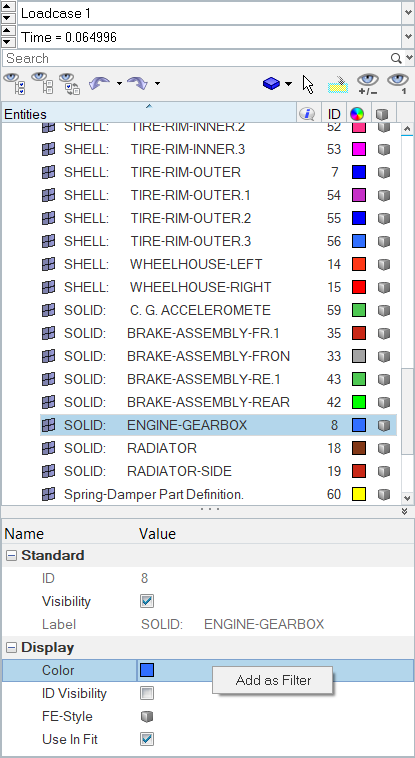
The filter is added to the search field in the browser. If you add more than one filter type, it will be added to the search field, with the word AND.