Image Planes
The Image Plane tool allows you to select and overlay images (such as company logos, watermarks, etc.) or videos in the graphics area for correlation and presentation purposes.
Static positioning of these images with the model is available, as well as synchronization of the videos with HyperView model animations. Multiple images and videos can be loaded into HyperView, and each of these can be edited in the Image Plane tab. It is possible to load static images and video files at the same time (AVI, PNG, BMP, etc.) interchangeably on the image planes. The image planes can be 2D or 3D.
A 2D plane places the media in the graphics area as a foreground or background to the models that are loaded.

Figure 1. Example Model with 2D and 3D Image Planes
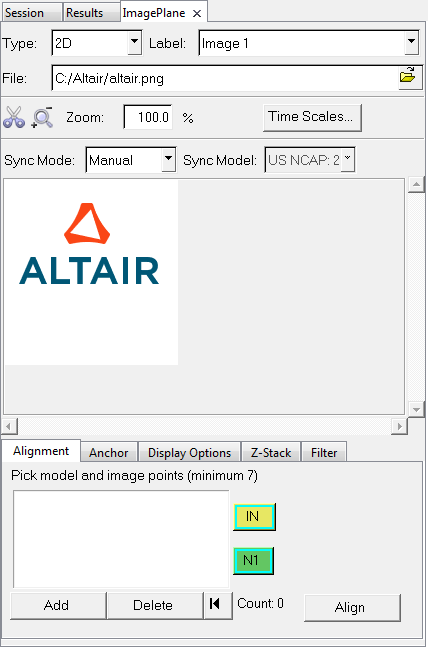
Figure 2.
- 2D Image Planes
- 3D Image Planes
You can save, and later restore, the settings of image planes (position and orientation with a given model) by saving your work session as a Session File. To enable comparison of multiple sets of simulation results with each other, or against various physical test data, Report Templates will accept the image/video files as parameters for every instance of comparison. This is useful for comparing the test and simulation results, as well as comparing across variants of a design.
In addition, you can use the Apply Style To option to apply a 2D or 3D Image Plane to multiple windows. This has the effect of copying the image planes from the source window to all the target windows that require the image planes. A background image like a company logo or a test video positioned in one animation window can be quickly copied to all relevant animation windows using the Apply Style option.
H3D Export is also supported for static images. All image planes that contain background or foreground, as well as 3D planes, will be embedded in the H3D file for visual display in HyperView Player. Only static images are supported at this time.