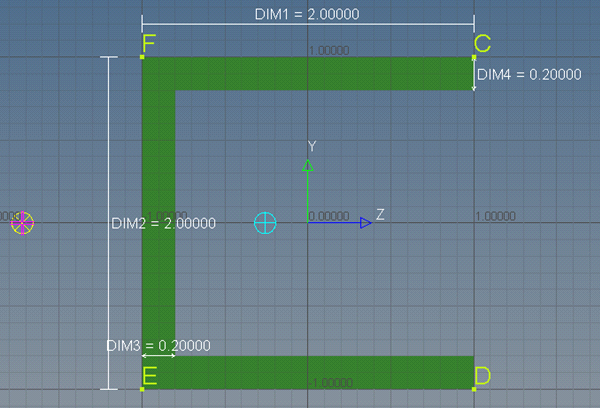Graphics Window
The graphics area displays a representation of the geometric layout of the section.
| Item | Description |
|---|---|
 |
Local origin of the beamsection |
 |
Section Centroid |
 |
Shear Center |
 |
Element Axis |
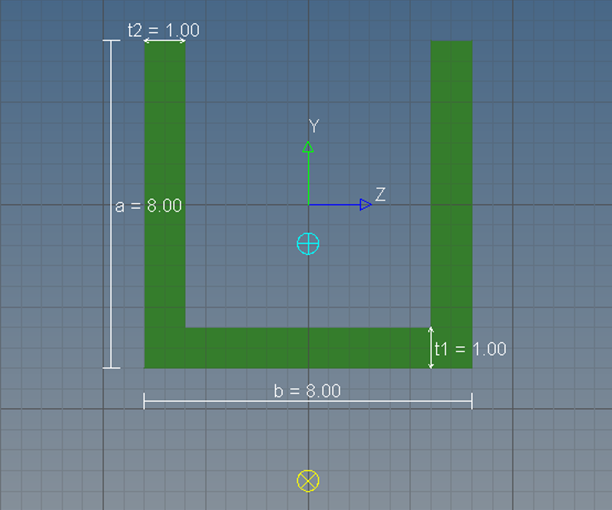
Figure 1.
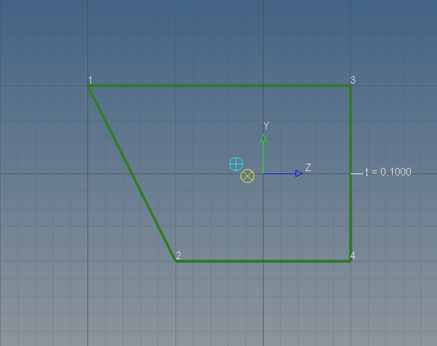
Figure 2.
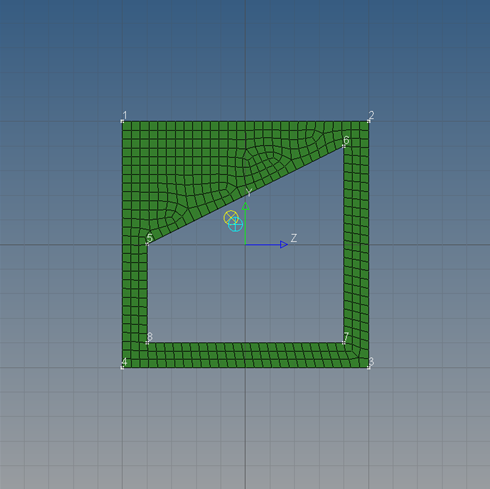
Figure 3.
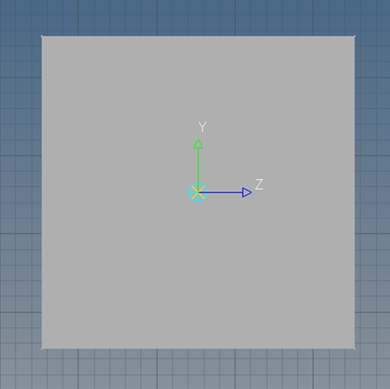
Figure 4.
Display Stress Recovery Locations
Toggle the display of stress recovery location points and/or prop IDs that are already defined within the property solver cards.
Stress recovery points for shells, solids, and generic sections are only supported in the Nastran, Radioss, and OptiStruct user profiles.
Modify Grid Parameters in the Graphics Area
You can change the size of the background grid and vertices in the graphics area, as well as adjust the behavior of your cursor when it is near snap tolerance lines, by modifying the grid parameters.
- Click from the menu bar.
- Modify the grid parameters.
- In the Grid Size field, enter the size of the background grid in the graphics area.
- In the Snap Size field, enter the incremental movement of your cursor over grid points in the graphics area. If your cursor is not snapping to the nearest grid points when you move your mouse in the graphics area, increase the snap size.
- In the Point Size field, enter the size of the vertices in the graphics area. Increasing the point size makes it easier to select an existing grid point when you are creating a part.
- To accept your changes, click Update before exiting the dialog.