Kinematic Drape Tool
Kinematic Drape tool and options.
The Kinematic Drape tool allows you to specify seed points, draping methods, and other drape-related options.
- In the Composite Browser, right-click on Plies.
-
In the context menu, point to
Drape then select Kinematic
Drape.
The Kinematic Drape tool opens.
-
Click the Calculate tab and set calculate options
according to the options below.
Option Action Seed point The location at which the ply first touches the mold surface.
Method Choose from:- Quadrants – Draping begins along the primary +/-1, +/2 directions, then progresses along these directions with quadrants filled at each step. Simulates a ply being placed at a seed point, then uniformly pressed to the tool in all directions working out from the seed point.
- Linear – Draping begins along the primary +/-1 direction, then propagates from this line. Simulates a ply being placed at a seed point, then pressed to the tool in the fiber direction in narrow strips which are the length of the ply, working out from the seed point.
- Custom – Allows control of any advanced option setting.
Max shear Max shear (γ) allowed from perfectly orthogonal warp and weft tows. The max shear is 90 degrees minus the weave lock angle (α). If max shear is exceeded, the kinematic draping process is stopped. Default 55 degrees, typically no reason to change this value, but can increase if the kinematic draping mesh does not fully cover the part.
Element size Kinematic drape mesh element size. Choose from: - Auto – uses half the average structural mesh element size
- Manual – set to a smaller value if the auto element size does not provide accuracy needed near high curvature, or a larger value if computational performance is unacceptable.
Primary direction Determines in which of the primary directions the kinematic drape mesh is initially created. Default all checked (1 Warp, 2 Weft).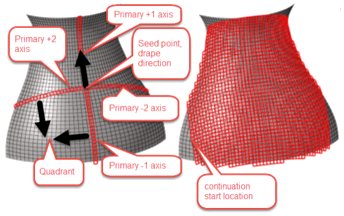
Figure 1.Quadrants Choose from: - Yes – kinematic drape elements prop0agate from the primary direction mesh lines into each of the possible four quadrants.
- No – does not perform Quadrants Kinematic Drape process. Only primary directions are draped.
Continuations Choose from: - Yes – kinematic drape elements continue to propagate after quadrants have been filled.
- No – drape simulation stops after quadrants have been filled.
Relaxation angle Max change in shear (Δγ) between adjacent kinematic drape mesh elements. Default 3 degrees, typically no reason to change this value.
-
Click the Review tab and set review options according to
the options below.
Option Action Ply Select the ply to review. Review Option The generated plot. Choose from: - Drape Mesh
- Shear
- Flat Pattern
-
Click the Export tab and set export options according to
the options below.
Option Action Working Directory Directory that flattened ply shapes will be exported to. Select Plies Plies to export as flattened shapes.