Save Parts
Parts and part assemblies without a UID cannot be saved to the Library. Considering this, the UID field in the Save Representation dialog is user editable.
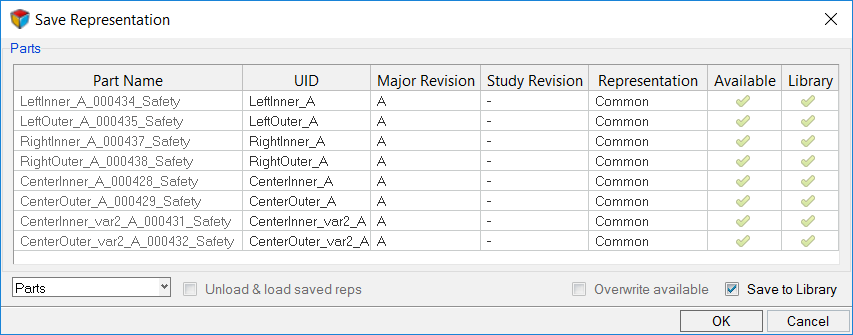
Figure 1.
View new features for HyperMesh 2021.2.
Learn the basics and discover the workspace.
Discover HyperMesh functionality with interactive tutorials.
Solver interfaces supported in HyperMesh.
A solver interface is made up of a template and a FE-input reader.
Support provided by the CAD readers and writers.
Browsers supply a great deal of view-related functionality in HyperMesh by listing the parts of a model in a tabular and/or tree-based format, and providing controls inside the table that allow you to alter the display of model parts.
Panels contains pre-processing and post-processing tools.
Create, edit, and cleanup geometry.
Different types of mesh you can create in HyperWorks.
Create connections between parts of your model.
Create, organize and manage parts and subsystems.
A part is an engineering representation of a physical part, and a part assembly is a group of part assemblies and/or parts. Part Instances, which are recognized from PDM, are automatically converted to Part Instances on import into HyperMesh.
Only CAE parts and part assemblies can be manually created in HyperMesh. PDM parts and part assemblies must be imported into HyperMesh.
Organize part assemblies, parts, and components in your model.
The part assembly can be saved as a self-contained binary file, which will include the part assembly based hierarchy and attributes such as components, properties, and materials.
The CAD representation is typically the original source of information of what a physical part will look like. It forms the basis of the Common representation, which in turn is the basis of all subsequent discipline specific mesh representations. A part can contain multiple representations.
Create your own user defined representation. User defined representations are saved to the settings and will be available in subsequent HyperMesh sessions.
Part representations can be added from external sources such as solver decks and HyperMesh binary files or from the Part Library.
Review library content using the Library Viewer.
Part representations can be loaded from your current HyperMesh session or from the Part Library.
Restore part representations to their original state.
Unload part representations from a session.
Sync PDM metadata (PDM PID, PDM Thickness, PDM Material, and PDM MID) based on a selected part or part's metadata (PID, Thickness, Material, MID).
After importing a BOM and creating respective representations, you can save the representations locally or in the Part Library.
Parts and part assemblies without a UID cannot be saved to the Library. Considering this, the UID field in the Save Representation dialog is user editable.
Part representations can be deleted from the current HyperMesh session and from the Part Library.
Settings to configure the representation entity management behavior.
Manage, control and update Major, Study and Library Part revisions using the Part Library.
Group common and unique parts/part assemblies together in part sets, and organize parts and part sets that are unique to a configuration.
Using PDM live connection, on-demand downloading of datasets from external PDM systems such as Teamcenter is possible
All BOM-related information, including part/assembly hierarchy, part attributes, and representation information is organized and displayed in the Part Browser.
Also referred to as Postgres, PostgreSQL is an object-relational database management system with emphasis on extensibility and standards compliance.
Perform automatic checks on CAD models, and identify potential issues with geometry that may slow down the meshing process using the Verification and Comparison tools.
Tools used for crash and safety analysis.
HyperMesh composites modeling.
Overview of how to build a finite element model.
Morph the shape of your finite element model.
Setup an Optimization in HyperMesh.
Convert finite element models to another solver format.
Study relationships between data vectors in results files.
Learn how to use post-processing functions.
Create, organize and manage parts and subsystems.
After importing a BOM and creating respective representations, you can save the representations locally or in the Part Library.
Parts and part assemblies without a UID cannot be saved to the Library. Considering this, the UID field in the Save Representation dialog is user editable.
Parts and part assemblies without a UID cannot be saved to the Library. Considering this, the UID field in the Save Representation dialog is user editable.
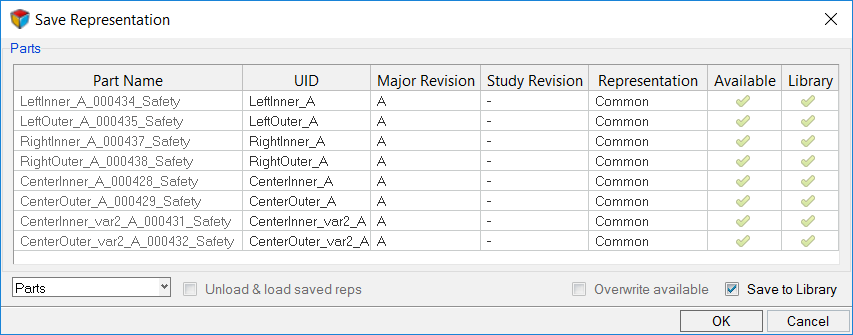
(c) 2021. Altair Engineering Inc. All Rights Reserved.