Modifying Multiple Variables
Modify multiple variables on a single dialog.
-
On the Construct tab, in the Define group, click the
 Variable icon. From the drop-down list,
select the
Variable icon. From the drop-down list,
select the  Multiple variables icon.
Multiple variables icon.
- Click the fields that you want to edit and modify their contents.
-
[Optional] To view the result of the expressions or test the validity of the
expressions (without closing the dialog), click
Evaluate.
The calculated results are displayed in the Value column.Note: The results are maintained until the next time the expressions are evaluated (the results are not updated automatically when the expressions are changed).
-
Select one of the following workflows to close the dialog.
- To modify the variables and close the dialog, click OK.
- To modify the variables, but keep the dialog open for further modifications, click Apply.
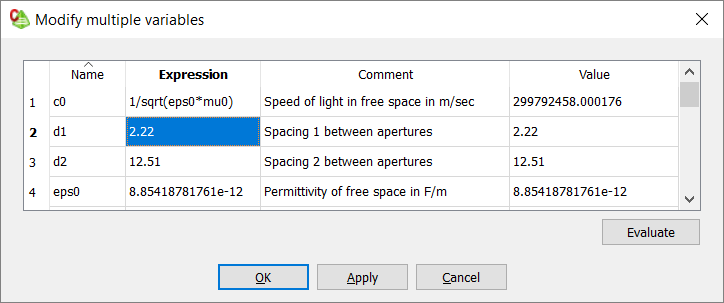
Figure 1. The Modify multiple variable dialog.