Removing Mesh Duplicates
When using imported meshed or you have edited the mesh manually, it can often occur that the mesh contains duplicate elements.
If the duplicate elements have different labels, you need to specify which
element to delete. The duplicate elements are displayed on the Remove
duplicate mesh elements dialog. For each set of duplicates, the
element with its label highest on this list is retained and all others are
deleted.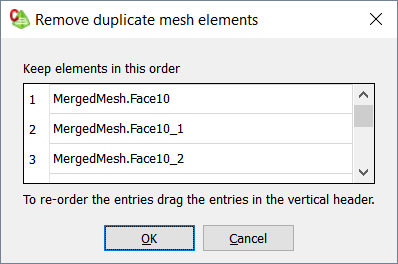
Figure 1. The Remove duplicate mesh elements dialog.