Creating a Rectangle
Create a rectangle to be used in the construction of the horn.
-
On the Construct tab, in the Create surface group, click the
 Rectangle icon.
Note: Default values are used on geometry creation dialogs to allow a preview of the primitive in the 3D view. You may change the values as required.
Rectangle icon.
Note: Default values are used on geometry creation dialogs to allow a preview of the primitive in the 3D view. You may change the values as required. -
Create a rectangle using the Base centre, width, depth
definition method.
- Set Width equal to the defined variable, Width.
-
Set Depth equal to the defined variable,
Length.
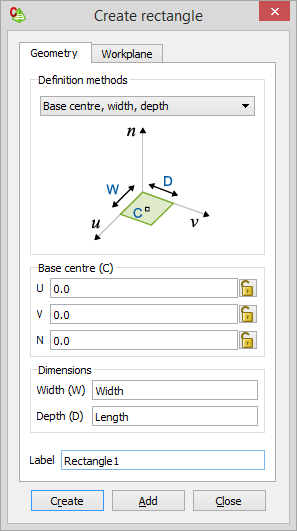
-
Click on the Width field to make it active.
Tip: An active field allowing point-entry is indicated by a yellow background. Point-entry allows a variable or named points to be entered by pressing Ctrl+Shift+left click on a variable in the model tree.Note: The previously defined workplane (Workplane1) is used since it is the default workplane.
- Click Create to create the rectangle and to close the dialog.