Creating the Feed Wire
Create a wire feed for the model.
-
On the Construct tab, in the Create curve group, click the
 Line icon.
Line icon.
- On the Create line dialog, click the Workplane tab.
- Keep the Create line dialog open.
-
Press Ctrl+Shift while moving the mouse cursor
over the 3D model.
Note: The blue dots indicate special snapping points. Use snapping points to snap the workplane to an object. Although only special snapping points are indicated in blue, it is possible to snap to any point in the 3D view.
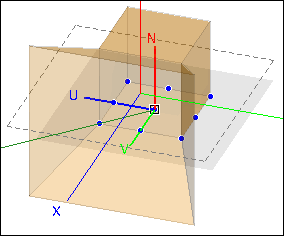
- Hover with the mouse over the bottom face centre of the cuboid.
- Press Ctrl+Shift+left click to snap the workplane to the bottom face centre of the cuboid.
-
Under the Rotate workplane
group box, click
 or
or  to rotate the workplane of the
line, until the values illustrated in the image are entered into the U, V and N
vector fields.
Tip: Rotate 90° around the N axis for this specific workplane orientation.
to rotate the workplane of the
line, until the values illustrated in the image are entered into the U, V and N
vector fields.
Tip: Rotate 90° around the N axis for this specific workplane orientation.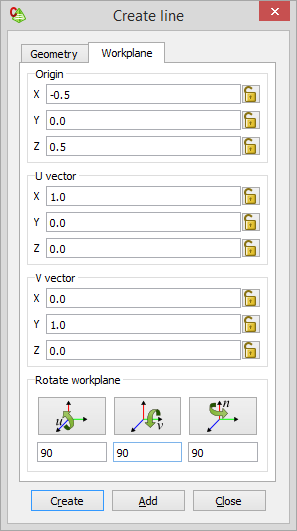
- Click the Geometry tab.
-
Create a line.
- Start point: (-0.25, 0, 0)
- End point: (-0.25, 0, 0.25)
- Label: Feed
- Click Create to create the line and to close the dialog.