Using the Optenni Lab Macro with Field Data
Use the Optenni Lab: Port matching application macro to transfer the far field data for each active port to Optenni Lab.
-
Execute the Optenni Lab: Port matching
application macro.
The Optenni Lab: Port Matching dialog is displayed.
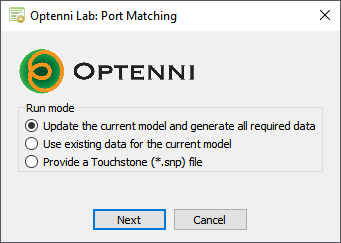
Figure 1. The Optenni Lab: Port Matching dialog showing the Run mode options. - Select the Update the current model and generate all required data and click Next.
-
In the Additional data group, select the
Include far field data check box.
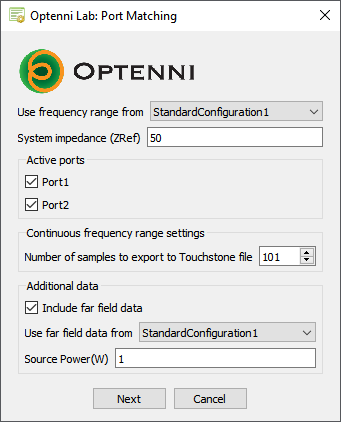
Figure 2. The Optenni Lab: Port Matching dialog with the Additional data group. -
Click Next to create the models and transfer the field
data for each active port to Optenni Lab.
Two models is created and executed in the same directory as dual_antenna_with_far_field.cfx with the following names:
- The dual_antenna_with_far_field.GenerateFarFieldData.cfx model creates a .ffe file for each active port.
- The dual_antenna_with_far_field.GenerateTouchstone.cfx creates the S-parameter data for the antennas.
- Follow Step 3 to Step 4 to create the matching networks in Optenni Lab and view the results.