Simulation Settings
The simulation can be configured by specifying the area of planning, the resolution of prediction results, prediction height and whether additional prediction planes are defined in the database.
Click to open the Edit Project Parameter dialog. The simulation settings are available on the Simulation tab.
Area of Planning / Simulation
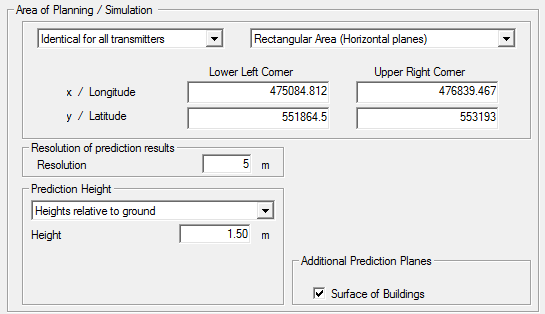
Figure 1. The Area of Planning / Simulation group on the Edit Project Parameter dialog , Simulation tab.
- Prediction (simulation area)
-
- Individual for each transmitter
- The simulation area can be defined as a superposition of individual prediction areas defined separately for each transmitter/cell. These individual prediction areas can be defined on the Transmitter definition tab of the corresponding transmitter.
- Identical for all transmitters
-
- Rectangular area (Horizontal planes)
- The rectangular simulation area can be specified
by defining the lower-left and upper-right corner
coordinates. Another option is to use the
 Prediction Rectangle
(Rectangle) icon on the Project
toolbar, which allows you to draw a rectangle with
the mouse.
Prediction Rectangle
(Rectangle) icon on the Project
toolbar, which allows you to draw a rectangle with
the mouse. - Multiple Points (Arbitrary Heights)
-
Specify the individual prediction or receiver points. The points can be added, deleted, edited, imported or exported from or to a .txt file. The prediction points can be moved by specifying a translation vector.
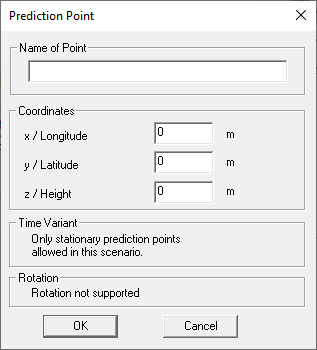
Figure 2. The Prediction Point dialog. - Multiple Trajectories
-
Specify a prediction trajectory / receiver trajectory. A trajectory can be added, deleted, edited, imported or exported from or to a .txt file. For each trajectory, specify the name, x (Longitude), y (Latitude), z (Height), Velocity, Yaw1, Pitch2 and Roll3.
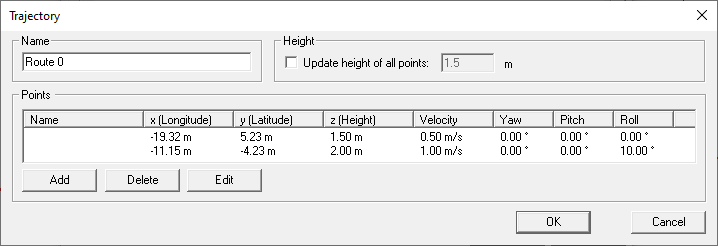
Figure 3. The Trajectory dialog.Another option to specify a trajectory is to use the
 Prediction Trajectories
icon on the Project toolbar, which allows you to
specify the points for the trajectory using the
mouse.
Prediction Trajectories
icon on the Project toolbar, which allows you to
specify the points for the trajectory using the
mouse.
- Resolution of prediction results
- The resolution grid of the result matrix can be changed only if the database was not preprocessed in area mode.
- Prediction Height
-
The height of horizontal prediction planes can be defined relative to the ground level, absolute to sea level or relative to defined floor levels.
For prediction heights relative to ground, the height of interest is location-dependent. A typical example is where a person is walking in a hilly area with a cell phone.
For prediction heights absolute to sea level, the height of interest is fixed and does not follow the terrain. A typical example is where an aircraft flies at 1500 m.
- Additional Prediction Planes
- When the Surface of Buildings check box is
selected, results will also be computed on surfaces of those buildings
for which Surface Prediction was defined in
WallMan. Those results will be visible
in the 3D view, not in the 2D view.
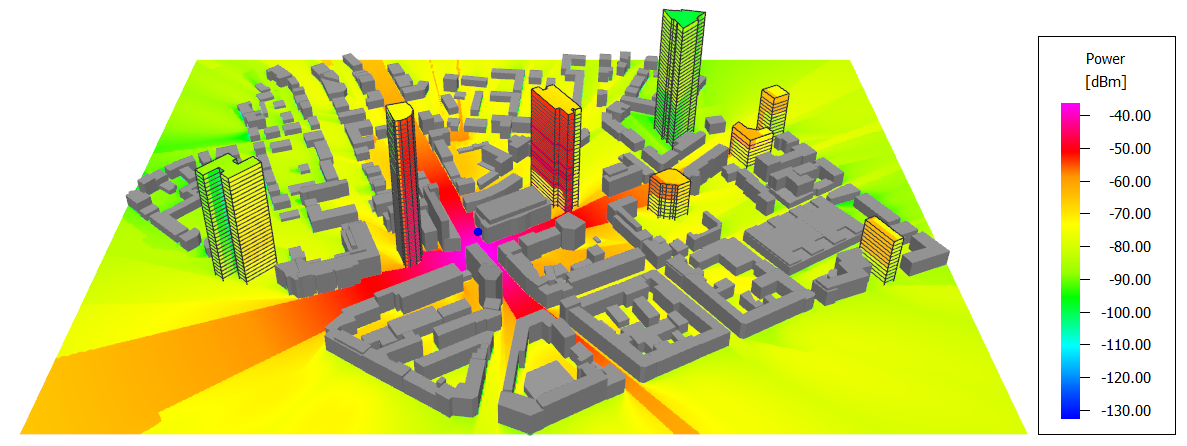
Figure 4. An example of predictions along building surfaces in an urban scenario.
- Trajectory sampling
-
The height of a prediction trajectory can be defined relative to the ground level or absolute to sea level.
For a prediction trajectory relative to ground, the height of interest is location-dependent. A typical example is where a person is walking in a hilly area with a cell phone.
For prediction heights absolute to sea level, the height of interest is fixed and does not follow the terrain. A typical example is where an aircraft flies at 1500 m.
The Simulation tab is related to radio network planning simulations and are therefore only available for network projects. Some of the general simulation parameters depend on the selected air interface.