Move Tool
Use the Move tool to translate, rotate, and align parts and other objects.
Drag the white planes or arrow manipulators to move selected objects, or enter a value in the microdialog to move them a precise distance. You can also select a plane or arrow to restrict translation or rotation to the selected plane or direction. Select the tool center to translate in 3D.
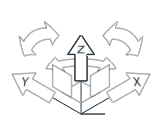
Figure 1. 1D Translation Within a Plane
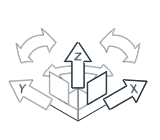
Figure 2. 2D Translation Within a Plane
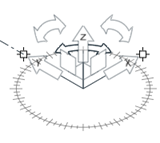
Figure 3. 2D Rotation Within a Plane
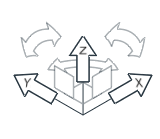
Figure 4. 3D Translation
Certain types of entities (like parts, concentrated masses, and forces) can be moved with the Move tool. Other entities such as sketch entities cannot be moved because their position and orientation are determined by the object to which they are applied. When a part is translated or rotated, all entities applied to the part move with it.
Microdialog Options
The Move tool's microdialog options will change based on which graphic manipulator is selected.
| Option | Description |
|---|---|
 |
Align the Move tool to the global axes. |
| Align the Move tool to the selected object's local axes (available only in repositioning mode, after the Move tool has been repositioned out of alignment with the object). | |
|
|
Click the icon to link a selected feature to a snap reference point. Click it again to break the snap reference. |
|
|
Show the object's most recent position before it was last moved. |
|
|
Restore the object to its position prior to the most recent move. |
| X, Y, Z | Enter the distance to translate the object along the tool's axes in their respective fields. |
Keyboard Shortcuts & Mouse Controls
| To | Do this |
|---|---|
| Activate the Move tool | M or T |
| Add to or remove from selection | Ctrl |
| Reposition the Move tool | Shift+drag or double-click |
| Exit repositioning mode | Release Shift or right-click |
| Temporarily disable snapping | Alt |
| Exit tool | Esc |
Video: Maintain Snap Reference
This video shows the difference between moving objects with the Maintain Snap Reference option disabled vs enabled.