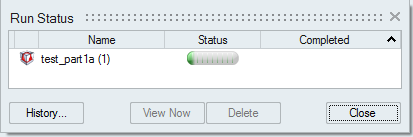View the status of the current run, as well runs for the current model that have not
yet been viewed. To see all past runs, you need to view the run history.
-
Hover over the Analyze icon, then select the
Run Status tool.

The run status is displayed.
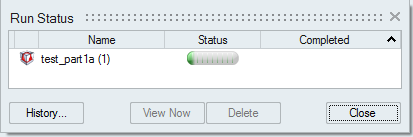
-
When the run is complete, review its status.
| Status |
Description |
Note |
 |
The run completed successfully. |
This is also indicated by a green flag above the Analysis icon. You can click the green flag to display the
results.
|
 |
The run was incomplete. |
Some but not all of the result types may be available.
You should run a new analysis to generate complete
results.
|
 |
The run failed and no meaningful results are
available. |
This is also indicated by a red flag above the Analysis icon. |
-
View one or more runs.
Tip:
- To open the directory where a run is stored, right-click the run name and
select Open Run Folder.
- To view deleted or previously viewed runs, click the
History button.
- To delete a run, select the run and press Delete. You
can also delete runs using the right-click context menu in the Analysis
Explorer and the Model Browser.