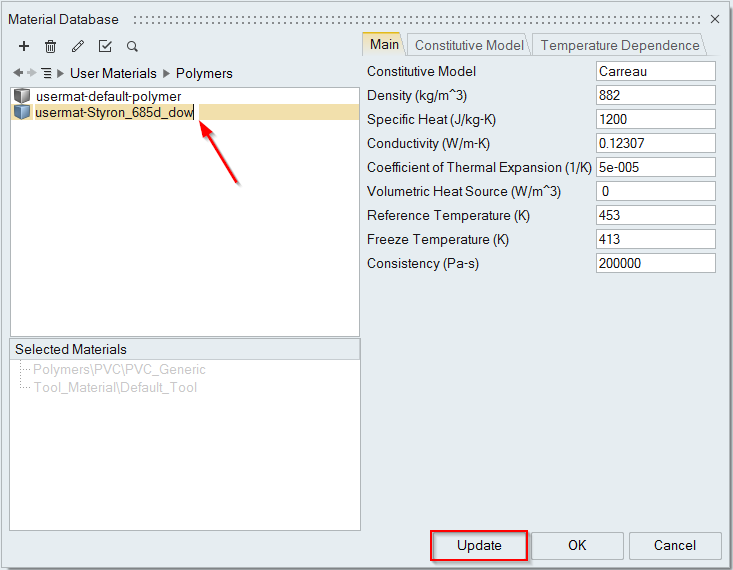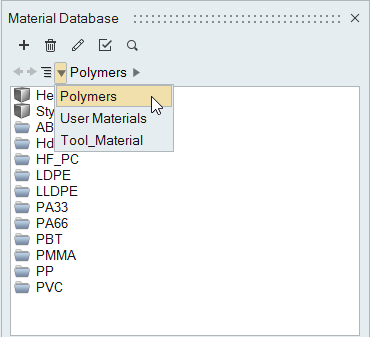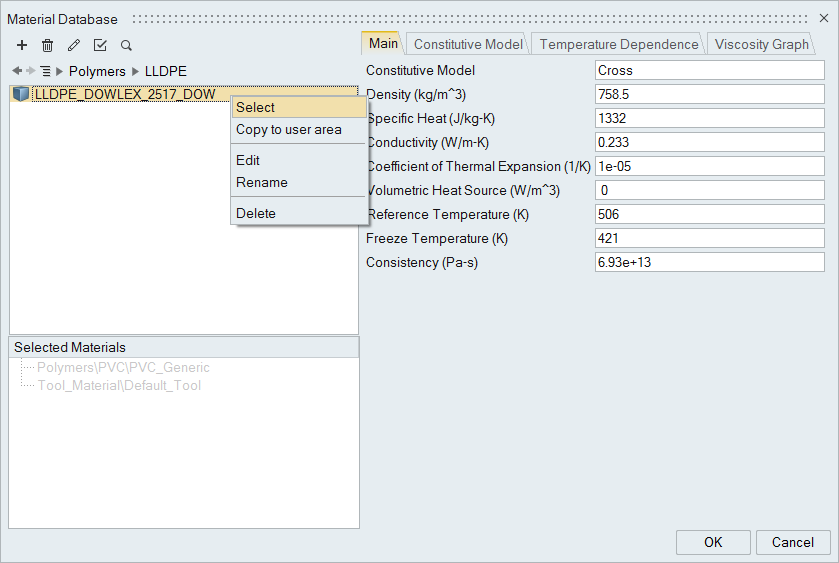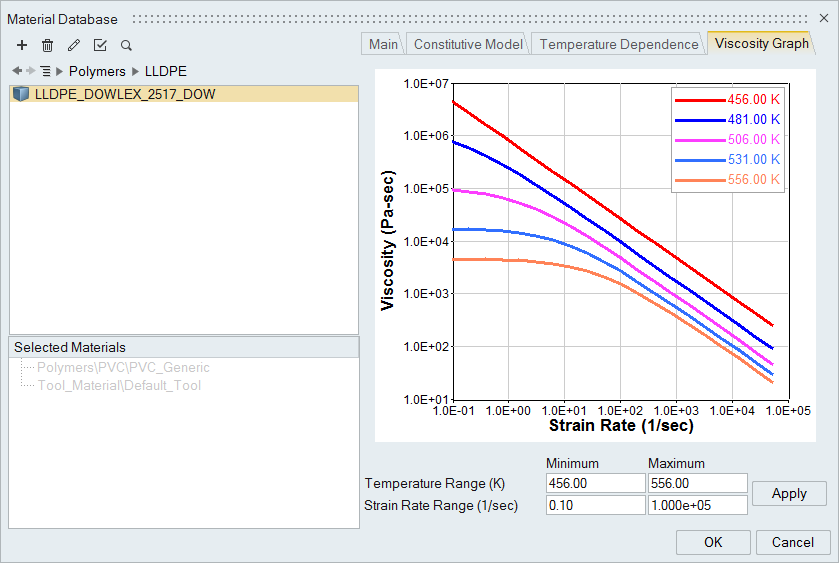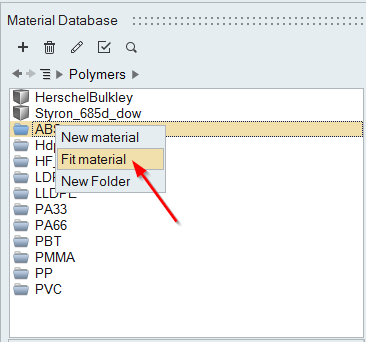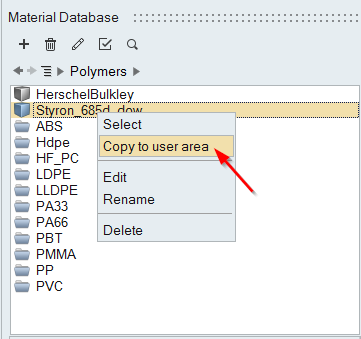Selecting and Fitting Materials
Use the Materials tool to select and fit materials.
Selecting Materials
Use the Materials tool to select materials for the analysis.
Fitting Materials
Use the Materials tool to fit materials.
Name PVC_Generic
Class Polymer
Density 2260.0
SpecificHeat 896.0
Conductivity 0.167
CoeffOfThermalExpansion 1e-005
VolumetricHeatSource 0.0
TemperatureUnit 1
FreezeTemperature 325.0
# ConstitutiveModel Types
# 1 = PowerLaw
# 2 = Cross
# 3 = ModifiedCross
ConstitutiveModel 3
# TemepeatureDependence Types
# 1 = Exp(-Beta(DeltaT))
# 2 = Exp(Q/RT)
# 3 = Exp(Tb/T)
# 4 = WLF
TemperatureDependence 1
END HEADER DATA
NumTemperatureCurves 3
Temperature 240
CurvePoints 6
13.4 2500
244 1160
908 443
3150 198
7470 111
10500 86.3
Temperature 260
CurvePoints 6
12.7 1560
234 820
856 351
3120 152
7480 84
10500 65.2
Temperature 280
CurvePoints 7
11.9 866
223 524
746 276
2970 124
7350 66.3
10600 50.6
15100 40.5
END
Copying Materials
Use the Materials tool to copy materials.