Manually copy a prepared model file and queue it on a remote jobs server.
This procedure is required to run a job on a remote server that is not an Altair
PBS server. This option is only available for
Structures analysis, not Print3D or Motion analysis.
-
Click the Run group label to display run options.
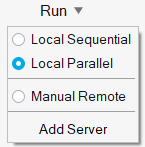
-
Select Manual Remote.
-
Set up and run an analysis using the Run Analysis
window.
The
Run Status window appears.
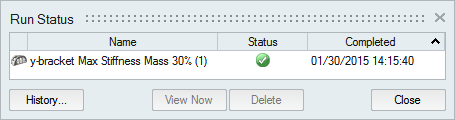
-
Right-click on the run name and select Open the Run
Folder.
-
Copy the run file and manually submit it to your remote job server
queue.
-
When the job has been run, copy the set of result files to the Inspire run history folder on your local computer.
Note: The run history path is defined in the Preferences under Run
Options.
-
Click the
 satellite on the Analyze icon to open the
Run Status window.
satellite on the Analyze icon to open the
Run Status window.
-
Right-click on the name of the run and select View
Results.