Build Output Response Expression using the Expression Builder
Build a mathematical expression that defines the output response using the Expression Builder.
In the Expression Builder, functions, input variables, output responses, and data sources are organized in the different tabs.
The Functions tab lists available functions and operators. External functions can be manually added in the preference file or registered using the Register with HyperGraph/HyperStudy option.
The Input Variables, Output Responses, and Data Sources tab lists all of the existing input variables, output responses, and data sources in the study.
-
In the Define Output Responses step, Define Output Responses tab, click
 in the
Expression field of the output response to define.
in the
Expression field of the output response to define.
-
In the Expression Builder, build the output response
expression by appending functions, input variables, output responses, and data
sources in the following ways:
- Manually enter the varname assigned to each function, input variable,
output response, or data source in the Evaluate Expression field.
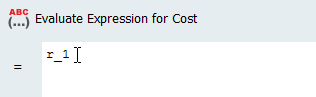
Figure 1. - Select existing functions, input variables, output responses, or data
sources from their corresponding tabs and click Insert
Varname to append its corresponding varname in the Evaluate
Expression field.Note: When inserting a data source, click ⏷ to select a common operation to map the data source to a scalar number (for example, maximum or minimum).
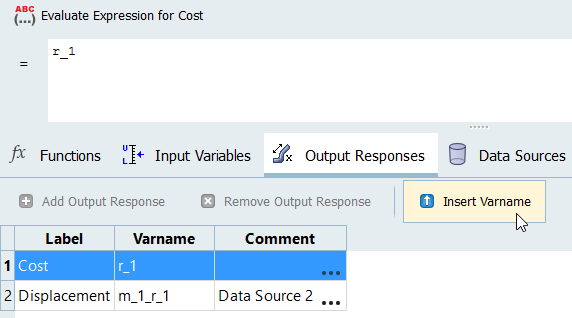
Figure 2.
- Manually enter the varname assigned to each function, input variable,
output response, or data source in the Evaluate Expression field.
- Optional: Click Evaluate Expression to extract the output response value.