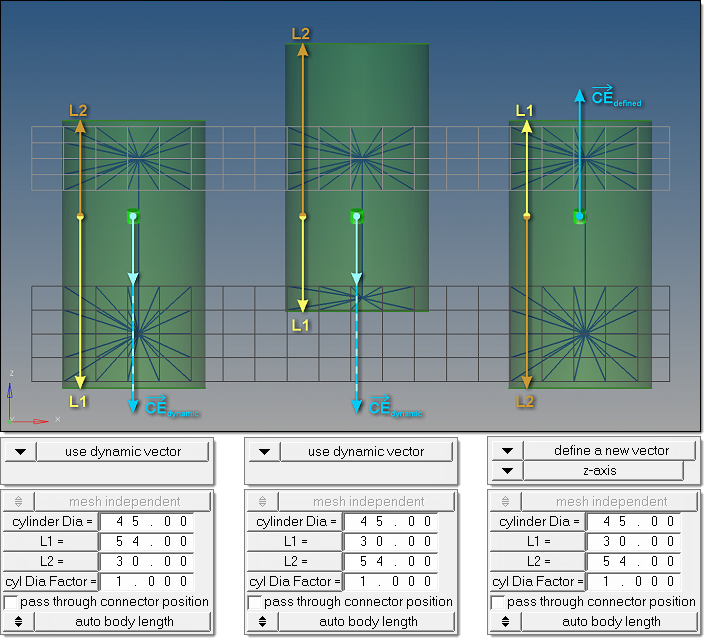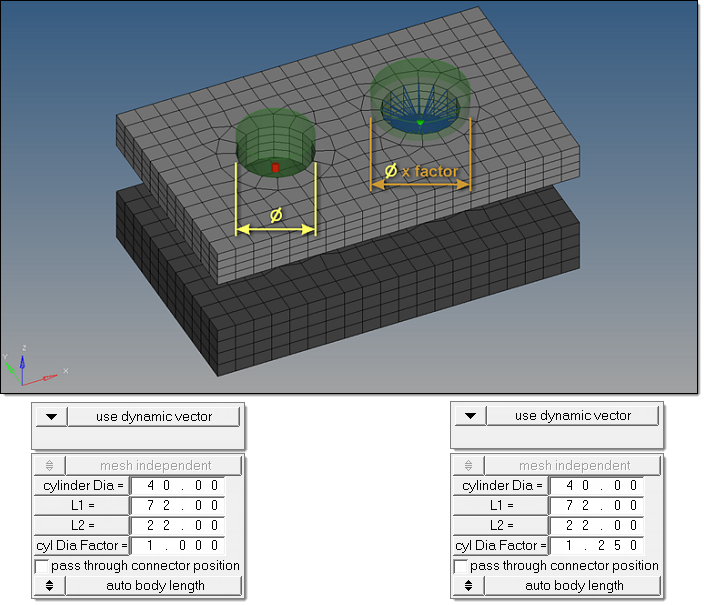Bolt Realization
Overview of the bolt connector realization process and methods.
Bolt Realization Process
Overview of the bolt realization process.
- Select the realization type.
- mesh independent
- Use for realizations which do not need a node connection, and the connection is primarily defined via a solver-specific card or the nodes which need to be connected are defined by a cylinder, such as Bolt (cylinder spring) for Radioss.
- mesh dependent
- Use for all other cases.
- If you selected mesh dependent, you must determine:
- Is the existence of holes in each layer requested upfront?
- How should the 2D mesh be prepared before the final realization is performed?
Select one of the following:- Consider existing holes only
- A minimum of one hole per layer must be available in the
origin mesh. If holes do not exist the realization will
fail. This is the default method and must be used for any
type of solid meshes.

Figure 3. Consider Existing Holes Only - Create hole, if none
- If there are not any holes on a certain layer, they will be
punched into that layer at the position of the projection
point. The diameter of the new hole is defined on the
Realization Details subpanel. This method is used if the
model does not contain the appropriate amount of holes per
bolt, but holes are required for specific realization
types.

Figure 4. Create Hole, if None - Use hole, if available
- Creates hybrids (hole on one side only), but other
combinations are allowed. On the mesh side (no hole), the
connection is realized via the head elements defined in the
chosen realization type. The head element(s) is/are created
between the appropriate body element node and the nodes
inside the diameter (no hole connection dia) defined on the
Realization Details subpanel. This option is used for
realization types which are not eager for holes.

Figure 5. Use Hole, if Available - Fill & remesh hole, if available
- Use this option when you do not want the shape of holes to
interfere with the mesh flow in the bolt region. The
detected holes are closed and a remesh of the new elements
and a few additional rows of adjacent elements is performed.
The connection is realized via the head elements defined in
the chosen realization type. The head elements are created
between the appropriate body element nodes and the nodes
inside the diameter (no hole connection dia) defined on the
Realization Details subpanel.

Figure 6. Fill & Remesh Hole, if Available
Note: The hole detection mechanism for the last three options takes into account a cylinder which is defined in the Hole Detection Details subpanel. The hole consideration cylinder option can be defined as a factor of the no hole connection dia option or as an exact diameter. Principally holes which are inside or touching the cylinder can be detected, but the hole consideration is reduced to one hole per link per connector. Additionally holes need to fit to the requested dimensions, which are also defined in the Hole Detection Details subpanel. - For the create hole, if none, and use hole options, a mesh modification
including a hole movement is allowed. Therefore, you can determine whether
to adjust the hole(s) or to adjust the realization.
- Adjust hole position (2D)
- Moves the center of a hole into the position of the projection
point.
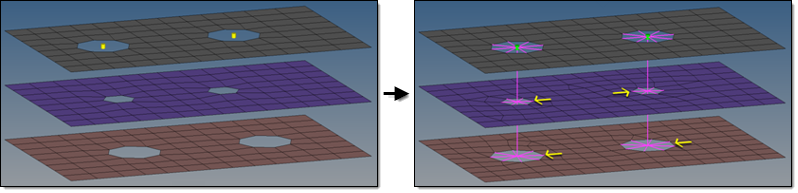
Figure 7. Adjust Hole Position (2D) - Adjust realization
- Hole positions are not modified, enabling the realized elements
to compensate the nonaligned centers of holes.
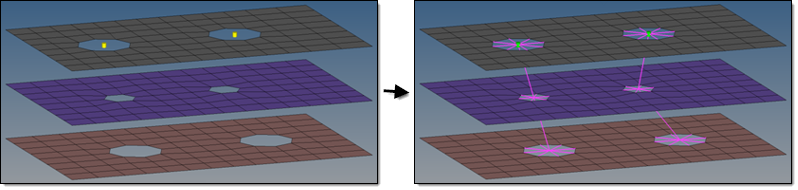
Figure 8. Adjust Realization
- This stage cannot be skipped, as it has great influence on stages 2 and 3,
which is expressed by the large arrow underlying those stages in the flow
chart.
This stage contains all realize and hole detection details which need to be known before the final realization is done. The realize and hole detection subpanel can be accessed by clicking realize & hole detect details in the bolt and realize subpanels. This subpanel is organized into two additional subpanels: hole detection details and realization details.
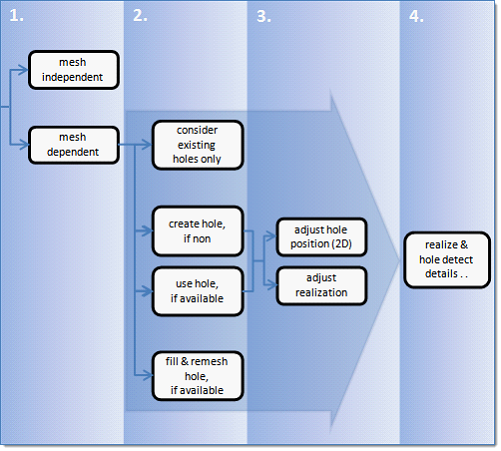
Figure 9. Bolt Realization Process
Bolt Realization Methods
Overview of the different options for bolt realization methods.
Hole Detection Details
- Dimension and Feature Angle
- The minimum and maximum dimensions define which holes should be considered during bolt realization. The minimum and maximum feature angle define the features to be considered as hole edges for solid elements.
- Hole Consideration Cylinder
- Not all of the holes found in the given connector tolerance can be considered for
the various bolt realizations.
- The connector tolerance, especially when set to a large value, detects many holes. To prevent detecting holes which are far away from the connector position and are not aligned with the other hole(s), the consideration cylinder excludes outer holes from the detection.
- Since the existence of a hole is not necessarily requested anymore, a space has
to be defined where the holes are expected to be. It is no longer sufficient to
use just the connector tolerance, therefore the hole consideration
cylinder option performed along the projection path becomes
necessary. All of the holes the cylinder touches or contains can be considered for
the various bolt realizations.
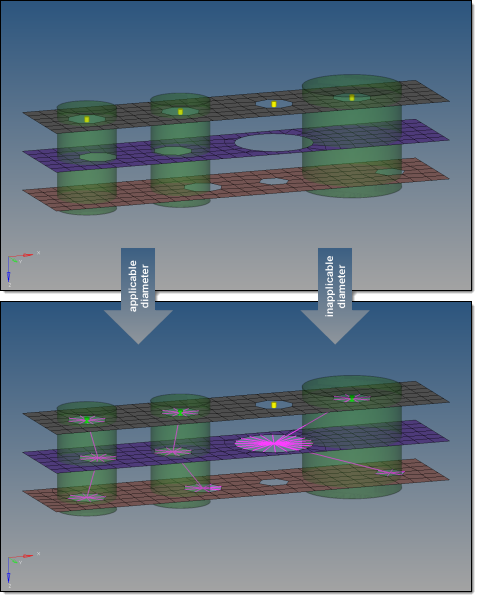
Figure 10. Hole Consideration Cylinder
Realization Details
The realization details subpanel contains additional information about the exact treatment of holes and no holes, if bolt realization is performed. Dependent on the options selected in stage 2, varying subsets of the options are offered.
- create hole diameter (2D)
- Create new holes with the specified diameter. Used if holes are required by the
create hole, if none option.
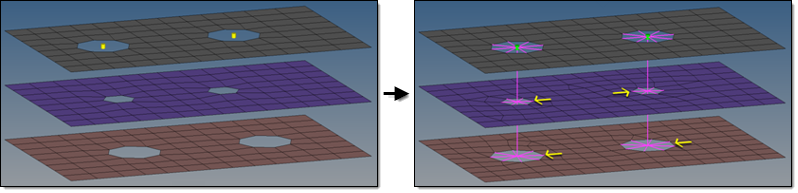
Figure 11. Create Hole Diameter (2D) - create and adjust hole diameter (2D)
- Create new holes with the specified diameter and adjust existing holes with the
specified diameter, which leads to bolt realizations with the exact same diameter on
all links. Used if holes are required by the create hole, if none option.
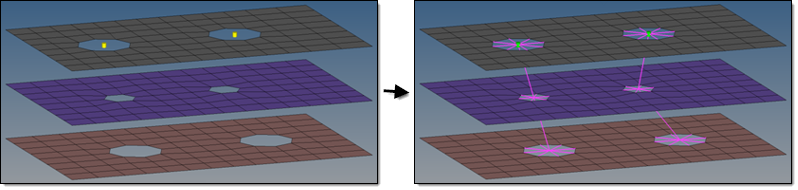
Figure 12. Create and Adjust Hole Diameter (2D) - adjust hole diameter (2D)
- Adjust existing holes to the specified diameter. The do not adjust hole diameter
option switches off the adjustment and uses the holes with their origin size. Used if
holes are not necessarily required when using the use hole, if available option, but
the existing holes need to have a specific diameter.
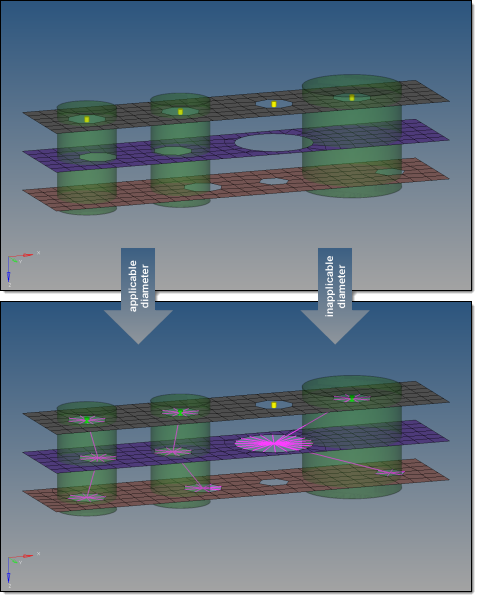
Figure 13. Adjust Hole Diameter (2D) - no hole connection diameter
- Connect a link without an available hole by joining the nodes found inside the circle with the specified diameter around the projection point via head elements. Used if holes are not required when using the use hole, if available option or fill and remesh hole, if available option.
- fill holes (2D)
- Fill detected holes during bolt realization. There are various quad patterns
available, which cause a remeshing of the area around the hole.

Figure 14. Quad Patterns - no. of nodes around hole
-
- preserve
- Use the number of nodes of the appropriate origin hole. This is the default option which prevents the surrounding mesh from being remeshed. For new holes, the auto option is used.
- density
- Specify the exact number of nodes (default is 8). The surrounding mesh gets remeshed.
- elem size
- Specify an element size (default is 5.0). The number of elements around the hole is calculated based on this size. This is the preferred option for extremely different hole diameters. The surrounding mesh gets remeshed.
- auto
- Perform a node distribution based on the underlying mesh size. The number of nodes is always rounded to an equal number.
Create washer layer options:
For 2D holes, one or two washer layers can be created, after which the surrounding mesh gets remeshed.
- Factoring the hole radius.
- Directly specifying the exact width.
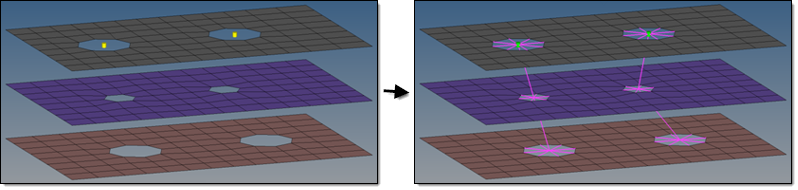
Figure 16. Define Washer Width