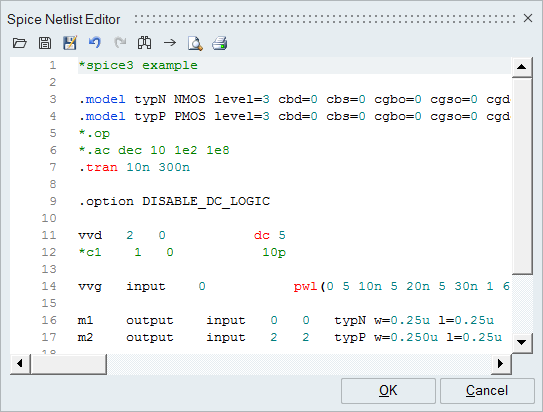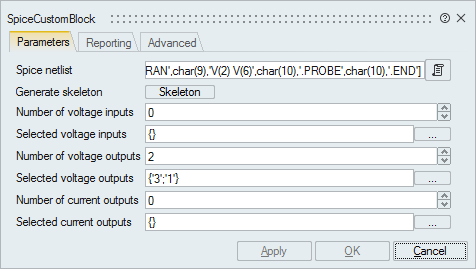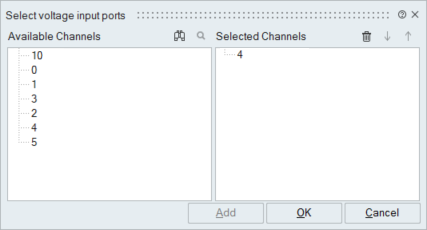Modeling with SPICE
Learn about modeling with the SPICE application, SPICE custom block and HyperSpice library.
- SPICE Analog Application
-
SPICE, the Simulation Program with Integrated Circuit Emphasis, is a general-purpose, open source analog application for the design and simulation of electronic circuits.
Activate supports the SPICE language to model and predict the behavior of all components, nodes, and connections related to electrical designs. The textual representation of the SPICE format enables you to define electronic circuitry that can be easily shared without restrictions.
- Simulation with SPICE and HyperSpice
- The combination of Activate and HyperSpice offers an environment to simulate electronic circuitry inside of mixed-system designs. To simulate the SPICE components in a model, Activate handles SPICE netlists which are processed by HyperSpice, Altair's high-performance electrical solver. HyperSpice is based on the SPICE language and is dedicated to electrical circuit simulation in DC/Transient/AC modes. In addition, HyperSpice includes an interface to Berkeley device models that handles the BSIM series MOS models.
Spice Custom Block
Define electronic components with the SpiceCustomBlock.
Creating Electronic Components with the HyperSpice Library
The HyperSpice library provides the blocks for modeling electronic and microelectronic systems in Activate.
The library is designed for electronic designers and system engineers and leverages the Altair HyperSpice solver. Access to the library is available through the .
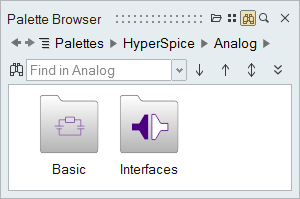
The library includes a variety of blocks including: voltage and current sources used to define the excitation and power supply for circuits; linear and semiconductor components; and interfaces to connect HyperSpice components with other Activate blocks.
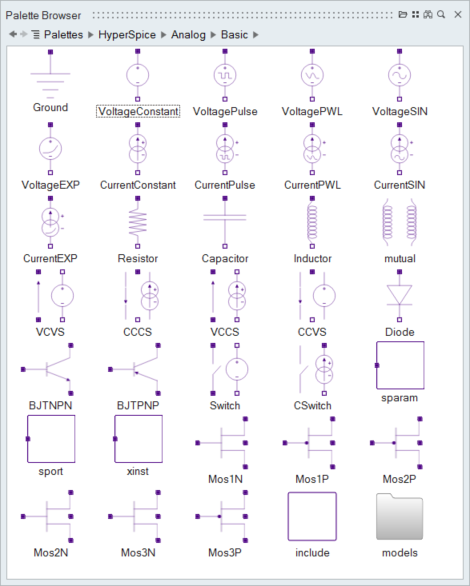
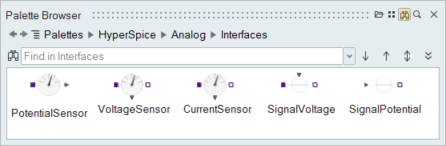
Creating a Simple Diagram of an Electronic System
When modeling an electronic system in Activate, two type of blocks are required from the HyperSpice library: basic blocks, which contain the elementary SPICE components, and interface blocks, which include the connectors to combine electric circuits with other Activate blocks.
When combining Activate blocks with HyperSpice blocks, the software automatically inserts the appropriate interface block as required. The following example shows an electronic system model connected to a Scope block through an interface block.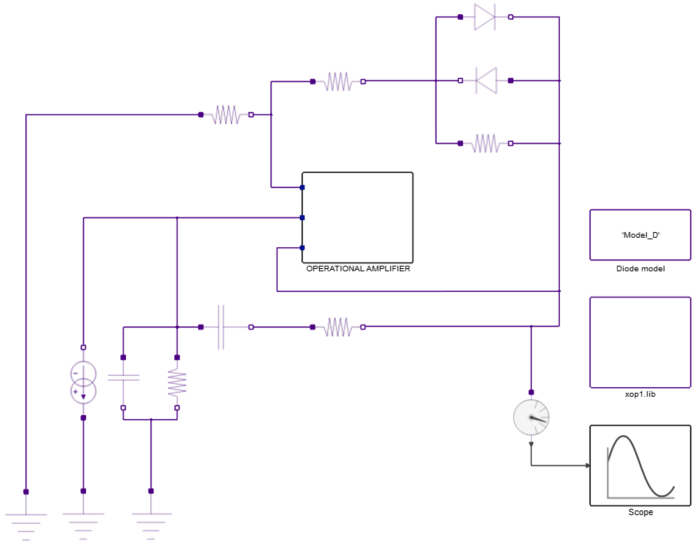
All SPICE components in the HyperSpice library can be parametrized to set the actual physical values of the devices. For more details, refer to the F1 help for the individual HyperSpice blocks.