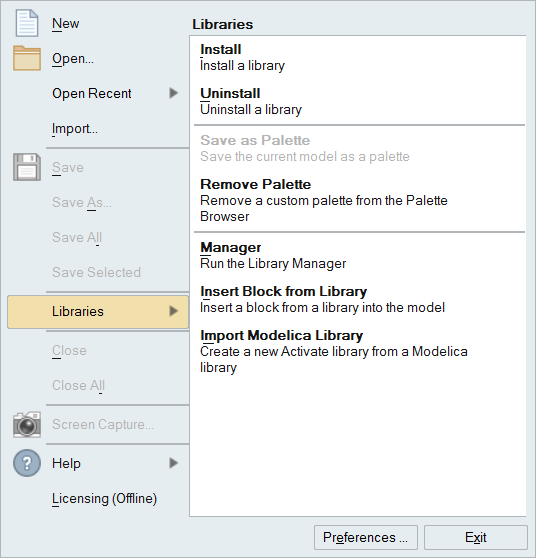Access Demo and Tutorial Models
The software installation includes demo models and completed tutorial models that you build while working through the Activate tutorials. You can access the models from the Demo Browser or installation directories.
Adding Files to the Demo Browser
Create a new library and copy supported model types into the library's designated _demo directory.