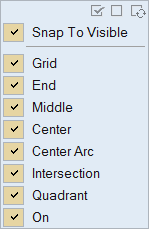Snap Filter
The Snaps Filter icon ![]() is located in the lower right corner of the application window. It opens the snaps
menu.
is located in the lower right corner of the application window. It opens the snaps
menu.
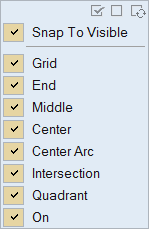
The Snaps Filter icon ![]() is located in the lower right corner of the application window. It opens the snaps
menu.
is located in the lower right corner of the application window. It opens the snaps
menu.