About Process Logs
Process logs are used to view information about process execution, including the start and end dates and times, duration, and results of execution.
User can view the Logs on the Logs list. To open it, on the Navigation Tree, click Automator, click Visual Processes, and select Logs. Open a log item to view it.
Click the Text tab to display a summary of the process execution. The user may choose the Visual tab, which displays the visual process of the selected process as well as the summary of the process execution.
Process Events displays general information about the recently run process, including the start and end times.
Process Items allows you to filter the process information by selecting and clearing the following check boxes:
q All — displays all file sources.
q Warning — displays the file sources with warnings.
q Error — displays the files sources with errors.
Click the n Events link below each file source to expand the relevant information, including the start and end times.
The items may be sorted according to duration (ascending and descending), start time (ascending and descending), and type.
Click the Export Log button  to export the log to an XML file.
to export the log to an XML file.
The user can also view the log under manual run mode. To open it, on the Navigation Tree, click Automator, click Visual Processes, and select Processes.
1. On the Processes page, select the Visual Process process by clicking anywhere on the row, and then click the Edit icon  .
.
2. On the Visual Process Designer toolbar click the Save and Run icon  to save the process and launch its execution.
to save the process and launch its execution.
3. The Log Mode view shows the results of the last run of current processes.
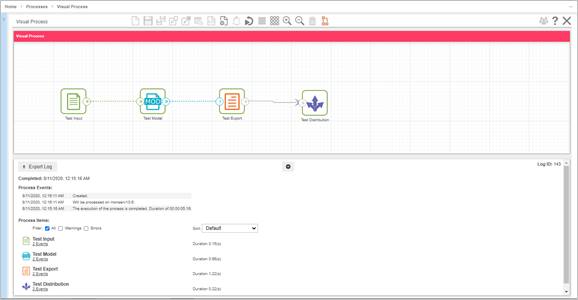
4. The Log Mode allows the user to edit visual elements and change their respective settings. After changes are made, click the Save and Run icon  to actualize your changes by running a process with updated settings.
to actualize your changes by running a process with updated settings.
5. Click the Designer Mode  icon to leave the Log Mode view.
icon to leave the Log Mode view.


