Defining a Global Translate Distribution
Before we actually add our RSS distribution, we must define a global translate distribution to assign a URL to the output file. This translate distribution translates a file system location, where the file is to be exported, to a URL.
|
|
NOTES The file system location must be Internet accessible (for example, through an IIS Virtual Folder) for an RSS distribution to work. It is possible to perform a translate distribution even when the eventual location of the file may be on a remote web server, for example, a UNIX web server running Apache. You can simply create the translate distribution to point to the initial export folder on the local machine, but create the translate distribution to refer to the UNIX web server and use a copy distribution to FTP the output file to the UNIX machine. |
|
|
|
|
|
Steps
1. On the Navigation Tree, click Show Advanced options. Under Automator, click Standard Processes, and select Distributions.
2. On the Distributions page, select the distribution we have created and then click  to open it for editing.
to open it for editing.
3. On the displayed page, click the Add New Action icon  . The Action page where we can select the kind of distribution action to occur will be displayed.
. The Action page where we can select the kind of distribution action to occur will be displayed.
4. Select the Translate option.
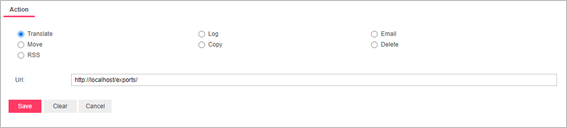
5. In the URL field enter http://localhost/exports/. In this field we specify the internet address we want to apply to the selected folder when using a global RSS distribution.
|
|
NOTES We are using "localhost" as the web server name here, which refers to the web server on the local machine. Instead of "localhost", you can enter the name of your web server. |
|
|
|
|
|
6. Click Save to save the URL.



