Creating Alerts
Automator provides an alerting mechanism whereby you can be notified based upon certain conditions. You can, for example, be notified via email if a process fails to run. These notifications are called alerts. Some alerts are pre- defined within Automator itself, such as the process failure (SystemAlertProcessFailed) and job failure (SystemAlertJobFailed) alerts, while others can be defined by users in global, pre-export or post-export scripts, using the AddEvent method from the JobLog object.
Steps
1. On the Navigation Tree, click Automator. Under Standard Processes, choose Processes.
2. On the Processes page select the January Sales process, by clicking anywhere on the row, and then click the Edit icon.
3. On the displayed select the Alerts tab.
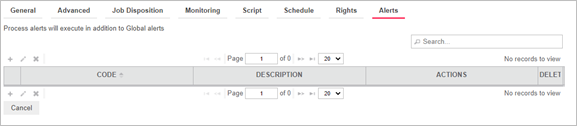
4. On the Alerts page, click the Add icon to create a new alert.
5. In the Code box specify the alert type.
|
|
NOTES You may type a new alert name or select one of the following predefined alert types:
· SystemAlertProcessFailed: Indicates that a process has failed. · SystemAlertJobFailed: Indicates that a job has failed. · SystemAlertNoInputToExporter: Indicates that there was no input to the Exporter (which means, that no input fileexists). · SystemAlertDistributionError: Indicates that a distribution has failed. · SystemAlertVerifyFailed: Indicates a project verification failure.
If a predefined alert (for example, the SystemAlertJobFailed) has already been selected, it will no longer be listed in the Code drop-down list, as you cannot specify two predefined alerts of the same type. |
|
|
|
|
|
6. In the Description field enter alert description.
7. Click Add Actions to add actions to the alert.



