Creating a Custodian Schedule
Since we chose the Leave job log disposition setting, we don’t need to specify a Custodian schedule. But let’s see how easily we could do it if we needed to.
For example, if we specified the Move job log disposition setting, we might want to have the job logs moved daily at 11 o’clock p.m.
Steps
1. On the Navigation Tree, click System Settings, and select System Preferences.
2. At the top of the page under the Automator tab, select the Custodian Schedules tab.
3. On the displayed page, click the Add icon  .
.
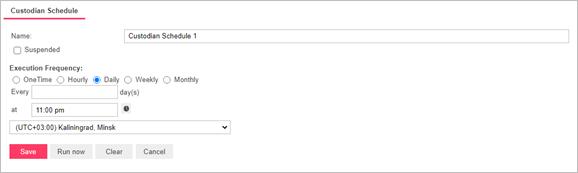
4. On the displayed page specify the name you want to assign to the schedule. We will enter Custodian Schedule 1.
5. Under Execution Frequency, select the Daily option.
6. Set the Every…day(s) field to 1 to indicate that the current process will recur every day.
7. Set the start time of 11:00 PM.
8. Select the appropriate timezone from the drop-down list. We will select (UTC+03:00) Kaliningrad, Minsk.
9. Click the Save button, to save the schedule.
So far we have configured a project file (Automator Tutorial) and a process (January Sales) and assigned the project file to the process. Now we are ready to try running the process. Processes can be run manually or they can be scheduled to run on a particular day at a specific time. Let’s go on to Lesson 3, where we will try running our process to see if it successfully extracts and exports the data we want.


