Specifying Advanced Settings
After you have created a process you can specify its priority, whether to allow parallel jobs, and whether to enable process retries.
q A priority setting – If two or more processes are scheduled to run at the same time, their priority settings determine the order in which they will actually be run. Any number from 1 to 100 is a valid priority setting. Processes are run in ascending order according to their priority setting (for example, a process with a priority of 1 will run before one with a priority of 2 or higher).
q Whether or not to allow parallel jobs – If we choose to allow parallel jobs, Automator will create a job for each of the input files assigned to the process (for example, if there are two input files assigned to the process, two jobs will be created). These jobs will then execute in parallel, up to the amount of concurrent jobs specified.
q Whether or not to enable process retries – Enabling process retries allows a process to be retried if it fails to run successfully (due to a prerequisites failure when a file is missing, for example). We may specify the interval for the retry in hours and minutes, as well as the number of retries to attempt. This is especially important to set when selecting monitoring options, as Automator will try to open a file the second that file starts being written to a monitored directory. Setting process retry rules will allow Automator to pick up the file after the file is completely written to the directory.
Steps
1. On the Navigation Tree, click Automator, and select Standard Processes.
2. On the Processes page, select the January Sales process by clicking anywhere on the row, and then click  .
.
3. On the displayed page, select the Advanced tab.
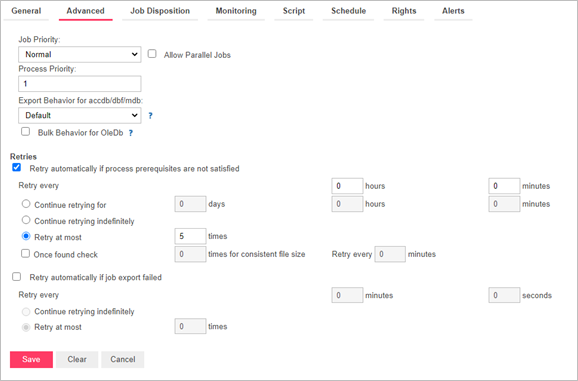
4. In the Process Priority field type 1.
This priority setting of "1" specifies that if there were any other processes scheduled to run concurrently with our January Sales process, our process would run before any processes with a priority setting of "2" or higher.
|
|
NOTES We don’t need to select the Allow Parallel Jobs option because we are only working with one input file. If we were to add another input file, selecting this would ensure that Automator would create a separate job for each of them. |
|
|
|
|
|
5. In the Export Behavior for accdb/dbf/mdb drop-down list, you can set the behavior of the process when exporting to .accdb, .dbf, and .mdb. The following options are available.
· Default - Use this option for all new processes.
· ACE DAO - Use this option for better performance for large datasets. All exports in the system with this behavior will be executed concurrently. ACE OleDb will be used as fallback when output tables exist option is "Update existing rows" or "Update existing rows and append new.”
· ACE OleDb - Use this option for better reliability. This behavior is slower than ACE DAO, but it allows to handle exports in parallel.
For this step, choose Default. Additional information is available in Monarch Server Automator Administrator’s Guide.
6. Select the Retry automatically if process prerequisites are not satisfied check box. This activates other retry settings:
· After Retry every in the hours field enter 1 and in the minutes field enter 30, to set the amount of time that should lapse between retries.
· Select the Retry at most n times option and enter 5 in the times field.
These settings specify that if the process fails to run successfully, Automator should attempt to rerun it up to five times at an interval of every 90 minutes.
7. Click the Save button to save the current settings. The system saves the changes and displays the Process page, if the operation is completed successfully.



